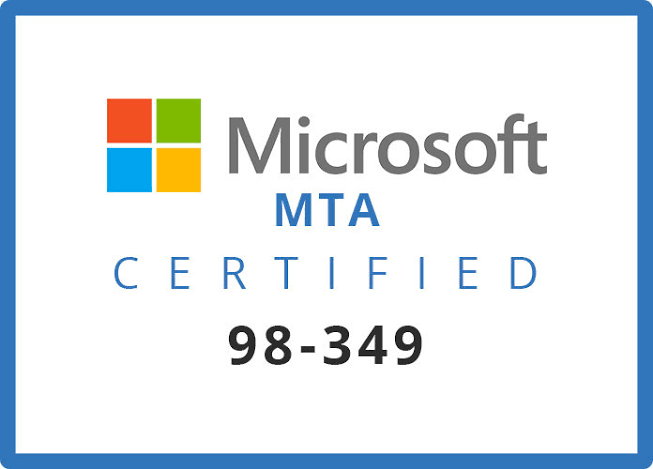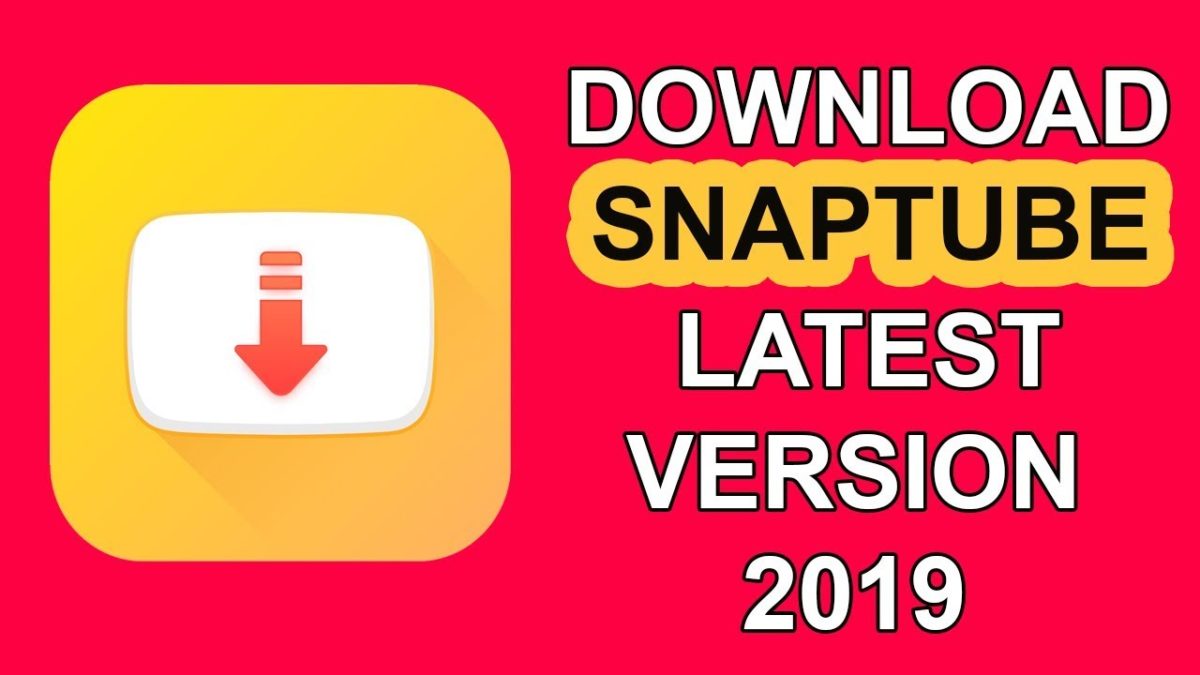Roku is a globally loved streaming device that originated with the new wave of technology allowing us to stream content that was once limited to theatres but is now on the screens of our very homes. Roku has thousands of movies and tv shows to stream from multiple networks, and its most recent addition was the HBO max channel, a long-awaited addition.
However, users have noticed that this blessing may have a few problems of its own, as there are times when HBO max not working on Roku error may arise. If you are one such user whose HBO max seems to cause problems when you try to watch content, read ahead to find out different troubleshooting solutions you can try to combat this problem.
Table of Contents
How to Fix HBO Max Not Working on Roku
Given below is a list of troubleshooting methods that will help you get rid of HBO max not working on Roku error on your Roku device or app. Please note an important factor when using these troubleshooting methods. In methods where you are using the remote to navigate and make selections, give the Roku television a couple of seconds before attempting to make any further actions or repeating your actions.
There is a two-second gap for the Roku television to understand the directions and overwhelming the device with instructions is one of the reasons it crashes.
Method 1: Update your Roku Device
Since the HBO max is a recent addition to the Roku device it might not work with the older version of Roku and need a newer version to function. So to ensure that HBO Max runs smoothly follow the steps written below to update Roku.
- Switch on Roku and go to the Home Page, once you are there using the remote navigate to the settings page.
- In the Settings tab, scroll through the options until you see an option titled system.
- Once you click on the system, you will see another list. Select the option that reads System Updates.
- This will open a page where you can check for any updates that are available for the Roku system.
- If there are any updates available click on install updates and follow the instructions specified on the screen to install these updates.
- Restart your device and try to run the HBO Max application again, to see if the problem still persists.
Method 2: Disconnect your VPN
You can have trouble streaming content through Roku if your device uses a VPN. To have access to stream content you need to have both Visibility features along with the original VPN. Using a VPN hides this and hence could be causing the problem. The Fix for this is very simple. All you need to do is switch off the VPN and try opening the application again.
Method 3: Use the Search Feature
An alternate method to stream the content you desire without directly opening HBO max is to search for that content on the search bar instead of scrolling through the home screen.
You can use the on-screen keyboard feature and the arrow keys in the remote to type in the title of the content you wish to watch.
However please take note that by streaming content this way you will not have access to the closed captions settings as well as the HBO Max Menu. You will only be able to control the content in four aspects, you can fast forward playback, go backward, pause the content or go back 7 seconds in particular.
Method 4: Clear the Cache Memory
Often electronic devices can malfunction and act up due to a technical glitch and not a serious problem. A good technique of flushing out the glitch or corrupted data is to clear the cache of the drive or application.
To clear out the cache of the Roku device simply go through the steps written below.
- Go to the Home Screen of your Roku device.
- Search for the HBO max channel either by using your remote to navigate through the channels or by using the remote to type in the name in the search bar.
- When you find the channel, place your cursor on top of it in such a way that the. Channel is highlighted.
- Once the channel is highlighted, press the asterisk button on the remote (*).
- This will bring up a list of functions that you can perform on the channel. Scroll through the options until you see one titled Remove Channel.
- If a dialogue box appears, affirm your decision. Once the channel is removed. Reboot your Roku by Skype switching it off, removing it from its power source, waiting for a couple of minutes and switching it on again.
- Once the device switches on, check the HBO Max channel and see if you are able to play content through it. Ideally, this should work if your problem is caused by a corrupted file.
Method 5: Reinstall HBO Max App
If removing the channel did not work you can try uninstalling the application and then reinstalling it. This will remove any problems or files that have been corrupted for your device.
- Open the Home Screen on your Roku device, you can do so by simply clicking on the home button that is available on the Roku remote.
- On the Home Page there will be an option titled Streaming Channels and within it another titled Channel Store.
- Once you select the channel store you will see a list of various different channels that are available on your Roku device, find the HBO Max channel. Once the channel is highlighted, press the OK button on the remote.
- When you click OK you will see a list of options appear. Select the option that is labeled Uninstall.
- You will be prompted to confirm your decision through a dialogue box. Do so.
- This will begin the uninstallation process.
To reinstall the HBO Max channel back on your Roku device there are two methods that you can choose from.
- In the first one, you need to log into the HBO Max application available on your mobile phone.
- In the app go to Settings.
- Among the various options listed under Settings, select the one titled Devices.
- You will see an option that allows you to sign out from your account from the various devices you have used. Click on that option.
Once you do this, go back to the Roku television and the HBO Max channel as shown above in the previous method.
Once the channel is deleted, you need to restart the Roku device.
When the device is switched on again, reinstall the HBO max channel in a similar fashion as the steps written in the previous methods.
- In the second option, you will be required to unsubscribe from the HBO Max channel. You can do this through the Roku television itself.
- Similar to the previous method once you have u subscribed, restart the Roku device, and when it is switched on install the HBO max channel again.
In doing so you would have fixed HBO max not working on Roku.
There is an important aspect to take note of while doing this method. You need to sign out all devices while doing the first method, this is because the reinstalled HBO max channel will begin to crash again if your previous credentials are saved in your old HBO channels. Therefore signing out is essential.
Method 6: Restart Roku
Rebooting the Roku device is a helpful troubleshooting method in and of itself and is also an important aspect of other methods. Rebooting is essentially restarting the Roku device.
To restart your Roku using a remote, these are the steps you need to do
- Go to the Home screen of your Roku device by clicking the home icon on your remote.
- Once you are on the home screen go to the systems tab.
- Among the various options listed in the Systems window, “System restart” is one of them.
- On clicking system restart you will see an option to restart the device, select it.
- This will prompt a dialogue box that will require confirmation. Once you confirm your decision, the Roku will Power off.
- Do not do anything as it will turn on again.
- Once the device is in again, check and see if the HBO not working on the Roku problem has been fixed.
Apart from Roku TV and Roku 4, none of the other Roku devices has an off and on the switch, hence the method describes restarting using the remote.
If your Roku is frozen and you want to restart it, there are another set of instructions you need to follow since the device is not responsive.
To restart a frozen Roku you need to click this set of buttons continuously one after another.
- First, the Home button five times,
- Then, the Upward arrow one time
- Next, the rewind button two times and the fast forward button two times.
In doing so the Roku will start restarting by itself. Similar to the previous step, wait for it to switch on completely and then run the HBO Max channel again.
Method 7: Hard Reset Roku & Soft Reset Roku
If restarting the Roku does not fix hbo max not working on roku error, the other option you have is resting the Roku device. Resetting the device removes any saved data from it and takes it back to its original state, thereby it removes any bugs that may cause the problem.
However this, in turn, means you will have to reinstall all the data you stored before as this will be erased as well. There are two different types of reset you can do, a Hard reset and a Soft reset.
A soft reset, is essentially a factory reset, setting the device back to the state it was bought in. This type is usually done when a device has any problem or malfunction.
To soft reset your Roku device using your remote, do the following
- Go to the Home Screen and navigate to the Settings tab present there.
- Among the list of options, click on the one labeled System and then click the advanced system settings option.
- This will bring up a list of options including two Reset options, click on the one that says Factory Reset.
- In clicking this you will receive a code on the screen. Type in this code in the box that is provided on the screen to factory reset your Roku device.
- Once you have filled in the code, select OK.
- After the factory reset is done, the Roku device will switch on again. Once it is on, go to the HBO max channel and see if you can stream content.
Please note that the factory reset may take a bit of time, so do not click any buttons or attempt to speed the process up.
If the hard reset does not solve the issue of HBO. Max not working on Roku you will be required to do a hard reset.
- To do this you need to locate the reset button in the pinhole present in the hardware of the Roku device. The type and shape of the reset button are dependent on the model of the Roku device you own.
- Press and hold the reset button for approximately 20 seconds.
- You will know when to release the button when you see the power light if the device blinks.
- The Blinking power light is an indication that the rest has occurred and is complete and you can resume using the Roku device as before.
If you use a model that does not have a reset button in the device. Follow these instructions.
- In your Roku remote press and hike the mute button along with the power button.
- When you are still holding these two buttons down, you need to remove the Roku device for its power source.
- Wait for approximately 20 seconds and then connect the plug back into the power socket.
- When you see the screen begin to light up in a while, this is when you have to release the two buttons you were holding.
- You will be prompted to enter your account and settings data. Once you enter this information you will be taken back to the normal Roku home page.
- Rest and see whether the HBO max channel works properly.
Bottom Line
In this article, we discussed seven different methods you could try to fix hbo max not working on roku device. To do this, you need to update your Roku device, disconnect your VPN if you are connected to one, use the Search Feature to stream content, clear the Cache Memory, reinstall HBO Max App, restart Roku, and reset Roku.
However please take note if none of these methods work, your next option is to contact the customer service if Roku makes your complaint and follow any instructions given by them.
Related: