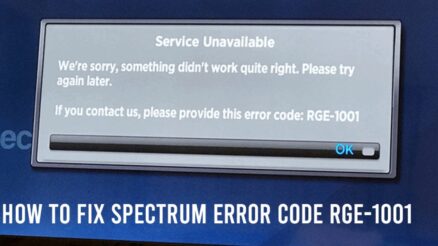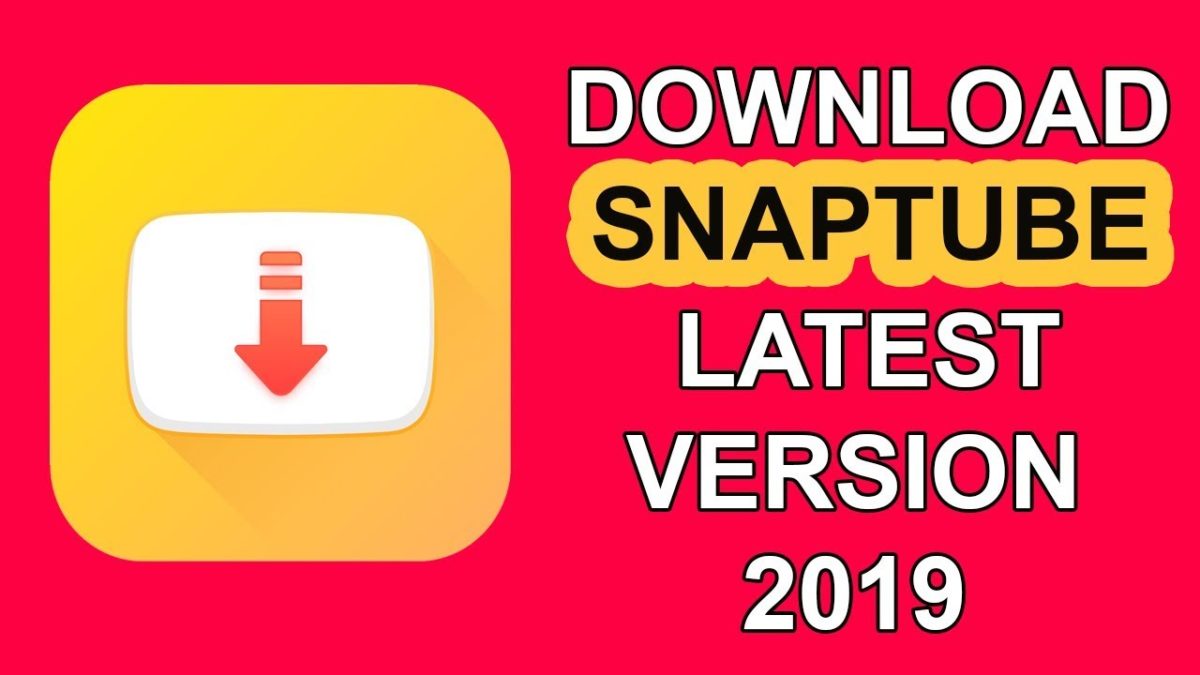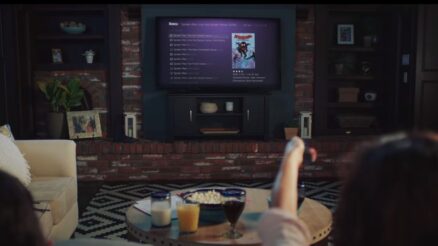Disney plus offers you a wide range of streaming videos and fan-favorite movies all in just one small application. This streaming platform has been a must want by the crowd to watch all the Marvel series and Disney exclusive movies.
A bunch may prefer using this app on their Amazon Fire TV or Firestick and may have faced this common issue of their Disney plus not working on it. The firestick is quite a durable instrument to convert your normal TV into a Smart TV and of course, it comes with its annoying problem like Disney plus not working on firestick. In this article, we have penned down the solutions to fix it.
Table of Contents
Why is Disney Plus Not Working On Firestick?
You may be wondering why your Disney Plus is not working on Firestick. We have compiled few reasons that may cause this issue to rise so read ahead for a heads up.
Application Errors: if there is a fault during the downloading process, there are chances your system will try to eliminate it thinking it is a corrupted file so you may face the problem of Disney plus not working on the firestick. You can simply reinstall the app to try and fix the problem.
Network issues: if you face slow connectivity or simply a bad problem in your DNA server, then it will certainly affect your Disney plus not working on your Firestick. You may want to contact your ISP to resolve any problem regarding your router and internet connection.
Insufficient storage space: another common reason for Disney plus to not work on firesticks is a full storage space that requires a cleanup from unwanted and unencrypted files. Clearing the cache memory can free up the storage for your app to run smoother.
Old operating system version: you may face the issue of Disney Plus not working on firestick if your operating system is not up to date with new versions.
How Disney Plus Fire TV Stick Issues can be fixed?
Following the simple methods listed here, you can easily fix the Disney Plus Fire tv stick issues to resume watching your favorite shows again.
1. Check Disney Plus Servers.
If there are issues regarding Disney servers then you may be facing the problem of the app not connecting to your Firestick so you may want to resolve this one problem before making any major changes to your setup.
An easy way to check for the working efficiency of Disney servers is to check via third-app parties like the down detector. If it detects any problem with the servers then we recommend you wait for the support team to address this problem and wait for the servers to run back up again.
2. Test By Watching Another Show.
You may face some problems like lagging or disruption while watching a movie or any series that may cause your app to not work on Firestick. The least you can do is to switch to another video and check if you face the same problem there or not. If no such problem persists, then there may be some glitch in the streaming video so you may reload the page and try to play the said series again.
3. Re-Login to Your Account.
One feasible option here if your Disney Plus does not respond to your firestick is to re-login to your Disney account. This will easily fix any server crashes or corrupted files that may prohibit you from using Disney Plus.
We have listed down the steps needed to follow through this method:
- Start the Disney Plus app on your Fire TV.
- From the left panel, select the settings option.
- Now go to the log out button and confirm logging out of your account.
- Now log back in after some time using your ID and password and check whether the problem persists or not.
4. Check and Reset Your Internet.
If you face trouble with your Disney Plus app then try to check whether your router is giving you trouble or not. Your internet connectivity plays an important role for you to enjoy long hours of streaming so check for your router blinking the white light or not.
Another problem may be the internet speed which you can check online on how much speed it is providing you. If it is lower than the benchmark then you may want to simply give a restart to your router by turning it off and unplugging it and switching it off after plugging in. this may solve the Disney Plus app not working on Firestick.
If none of the tricks work then the only option to fix your network is to contact your service provider.
5. Restart the Fire Stick.
The application may not be working on your firestick if it has faced some kind of a bug that may be removed once you try to restart your firestick. To do this, simply go through the steps mentioned chronologically below:
- Navigate to the home screen on your TV.
- Select the settings option.
- Click on the Device tab.
- Click on the restart button and wait for your device to reboot to eliminate any sort of glitch or bug present.
After your firestick has properly started again, check whether the Disney Plus app is working on it or not.
6. Clear Disney Plus Cache and Data.
The cache memory is used to save certain files to boost the performance between the CPU and RAM of your device. Over time, it may build up and accumulate in your storage and give trouble to your firestick which will prevent Disney Plus to work with ease.
You can simply clear the cache and data present by going through the steps given below:
- Navigate to the settings option on your Fire TV/Stick.
- Select the applications option.
- Click on the Manage installed applications option.
- Choose the Disney Plus option and select the clear cache option.
This will remove all the accumulated files and return your application to normalcy so it works with your Fire TV with no problem.
7. Update Disney Plus App.
Outdated software may lead your application to crash and not work well with your Firestick. When you update your Disney Plus, it will remove any faulty patches and device errors to make your app run smoothly.
To do so, you may read through the guide given below to update your Disney plus app if it is not to the current versions:
- Go to the main screen of your Smart TV and navigate to the Disney Plus app.
- Hover over the app and press the menu button.
- From the list of options, click on the more info button.
- Click on the update option if any and your application will be updated to the latest version which will fix any patch error regarding Disney Plus not working on Firestick.
You can restart your app to check whether the issue remains still.
8. Update Your Fire TV / Stick.
Now, your system may be suffering from some underlying issues that may be preventing Disney Plus to work on your fire TV. one way to fix this error is to update your Stick to the latest version to restore its functionality to normal.
For this, the steps to be followed are:
- Go to the settings page on your TV.
- Select the option My Fire TV.
- Click on the about option and select the update option.
- Click on the install update option and wait for the installation to complete before rebooting your system.
After you are done updating your Fire TV, restart your Disney plus to check if the problem of the app not working on Firestick still prevails or not.
9. Reinstall Disney App.
You may notice that it is only the Disney Plus app that is giving you the trouble of not working on your Firestick while all the other apps work just fine. For this problem to be fixed, you can simply reinstall the application via the given guide to the method:
- Open the settings option on Firestick.
- Navigate to the Applications tab.
- Select the option named manage installed application.
- Select the Disney plus option and press the uninstall button.
- Confirm the uninstallation and reinstall the app again.
Log back into your account and check for the issue to occur again.
10. Reset Your Fire TV / Stick.
Giving a factory reset to your Fire TV will remove all the files and data and make your TV seem completely brand new. Any sort of corrupted files and unwanted build-ups will be removed and may fix the problem of Disney Plus not working on the Firestick.
To do this, the steps mentioned ahead will be your guiding light:
- Remove all the devices connected to your TV.
- Press and hold the back and right buttons on the remote control.
- The reset TV option will pop up on the screen and press continue.
- Wait for your Fire TV to be reset and continue to the fresh page to start Disney Plus.
11. Report the Problem to Disney Plus.
If none other methods mentioned in the article works for you then we suggest you take help from the Disney Plus help center that will resolve your issue with the app.
Conclusion
We hope that this article has provided you with all the help needed for you to fix the Disney Plus not working for Firestick issue and are back to the binge-watching sessions of your favorite shows and movies!
Also Read: