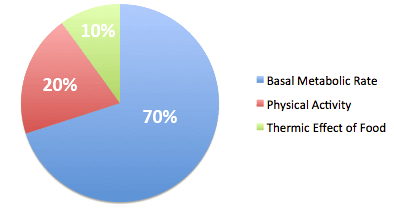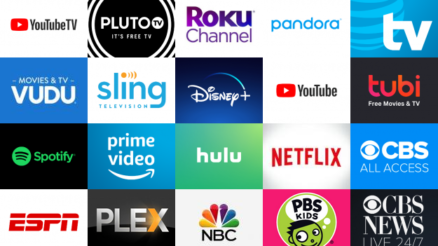Kodi is open-source software that is available free of cost and is made for home entertainment purposes. Being one of the oldest software to exist for sharing files across devices, it has made an entire crowd of users and developers who prefer using this software.
Sometimes, you may come across Error 2 on the screen while using this software due to which you will be unable to share or access any files on devices connected.
In this article, we will list down every method to fix this Kodi Error 2 for you to fix this issue with ease and not have to fret over it time and again if you come across the error in the future.
Table of Contents
What Causes the Kodi Error 2 Share Not Available Issue?
Before we dive deep into the solution part of the article, we must figure out why this Kodi error 2 shows up on the screen.
The two reasons we could find were the network connectivity fault and failure in account permissions to the software.
If you haven’t given the appropriate permissions to Kodi then you may find the error of Kodi smb not working popping on your screen now and then.
The network misconnection may also be one good reason why your software may be displaying that message so you may want to check with your network provider once.
Now that we know about the basic reasons behind Kodi SMB share not working, we have listed down 5 different methods to fix this issue.
Fixing Kodi Error 2 Share Not Available issue:
Solution 1: Checking Account Permissions
Resetting the account permissions for some devices may fix the error of Kodi SMB share not working. At times, the devices may not receive the correct permissions required to run some software and programs thus resulting in the error appearing.
To check for the account permissions, follow the steps listed down:
- Navigate the shared folder that has access to both the devices connected.
- Click on settings.
- Go to the permission settings and enable the permissions if they are not given to the devices.
- Now run the program again to check whether the Kodi Error 2 is still visible on the screen or not.
Solution 2: Try Restarting
Giving a reboot to your software will remove any bug or error that it may be facing so this method will fix any inlaid problem to make your Kodi run error-free again.
To do this, follow the steps given ahead:
- Navigate to the power button on your device.
- Click on the power off option.
- Unplug your device and wait for 5-10 minutes.
- Plug your device back in and give a restart to your system
Solution 3: Sign Out Of Your Kodi Account
Trying out this method may be a good option if the previous two have failed to work. Logging into your Kodi account may give you a chance for your system to fix the Kodi Error 2 on your software.
The steps to be followed are extremely easy to be followed through:
- Go to the Kodi account from the device where you are facing the error 2 issues.
- Select settings.
- Click on log out.
- Now log back in using your ID and password.
Solution 4: Check the Network Connection
The Kodi software generally requires the device in which your media files are kept and your access device to have the same network connection to share files cross-platform.
Now if you have some issues with your network connection, chances are you may be greeted with the Kodi SMB not working error on your screen.
The changes in your network connection may be a result of your security system so we recommend you check whether both the devices are connected to the same network or not.
Solution 5: Add SMB to Kodi
This last method is quite effective to fix the problem of Kodi SMB shares not being available. If your device lacks SMB connectivity then you can manually add it to your Kodi software.
To do this, follow the guide given below:
- Go to settings.
- Select the browse for new shares option and from the list click on the add network location option.
- From the add network option, click on the Windows SMB protocol option and select the server name.
- Type in the device name in the Type In the Network Address Of Your Server section and you have successfully added the SMB to your device.
Now you can give a restart to your device and check for the Kodi error 2 problems persisting or not.
Conclusion
In this article, we have discussed with you the reasons why your device may be showing Kodi error 2 share not available and have listed down all the possible methods to fix the error effectively.
We hope this has been helpful for you and you can share and transfer files with ease between your devices again!
Read: