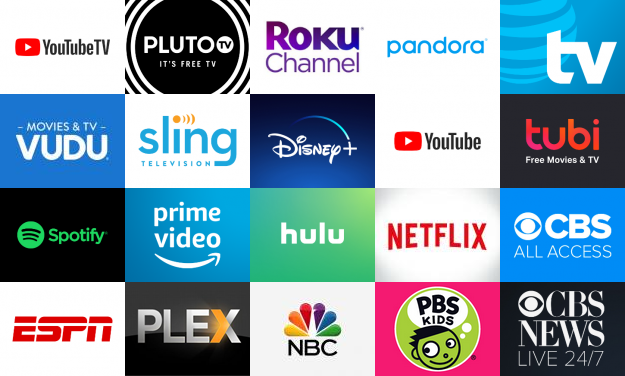Through Roku users now have full access to stream content on their television. Through Roku users can save channels that they like through the channel store. Though adding channels allows you easy access to find the content you want to view instead of having to search for it every time you want to stream content from that particular channel.
If you get carried away you can add way too many channels which takes away the intention in the first place. Saving too many channels makes it harder to navigate across the channel section. Moreover, there may be channels you saved that you simply do not view any more or have not updated your subscription.
Whatever the case may be if you are looking to delete channels from your Roku television then this article is what you need. Through this article, we will discuss the steps you need to take to delete saved channels from your Roku television.
Table of Contents
How To Delete Channels on Roku
You can access channels available on your Roku television by going to the Roku Channel Store. If you have added too many channels, your Roku device may start to hang or become too slow or make it hard for you to access the channels you really want to.
Fortunately, Roku allows added channels to be deleted and we list the various steps involved in doing so. Follow the instructions described below to delete a channel from your Roku device.
Delete the channel through your Roku television from your channel lineup
- Switch on your Roku device and television by plugging in their power cords into their sockets and turning the television on.
- On your Roku remote there is a Home button. Click on that Home button and in doing so the Roku Home Screen will be displayed.

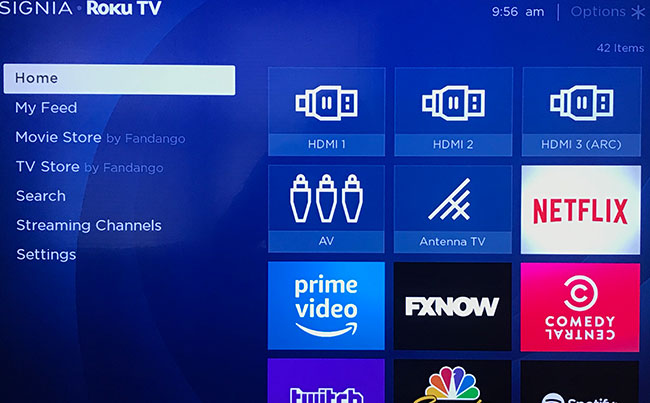
- On the Home screen, you will see the list of the various channels you have added.
- Using the arrow keys that are present on your remote, move to the channel you want to delete from your Roku television.
- Once you have selected the channel you want to delete click the Asterisk (*) button present on your Roku remote. When you click on the asterisk button the different options available for the channel will appear.

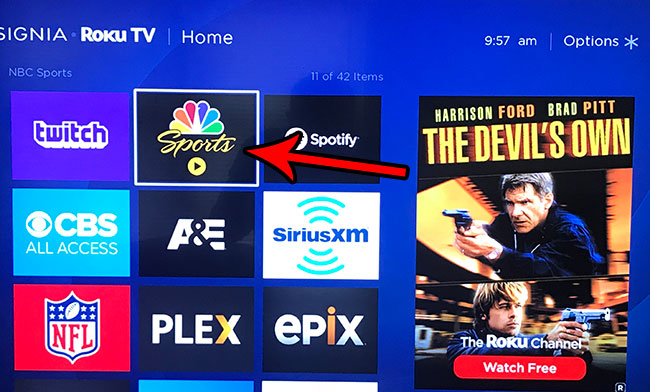
- When you click it you will see a confirmation dialogue box displayed on the screen. Confirm your selection to delete the channel from your Roku television.


To delete any channel you need to do this process from the top, for every channel you want to delete.
Delete the channel through your Roku television from your channel store
You can also delete the channel you want through the Channel store instead of the channel line up, to do so follow the instruction written below
- Switch on your Roku device and television by plugging in their power cords into their sockets and turning the television on.
- On your Roku remote there is a Home button. Click on that Home button and this will take you to the Roku Home Screen.
- On the menu that is displayed on the right side of the screen, you will see the option titled Streaming Channels. Select it.
- You will see a list of channels displayed on the screen, move to the one you want to delete.
- Once you have selected the channel you want to delete, press the OK button present on the remote.
- In doing so, you will see a list of options displayed. Click the option that is titled “Remove Channel”.

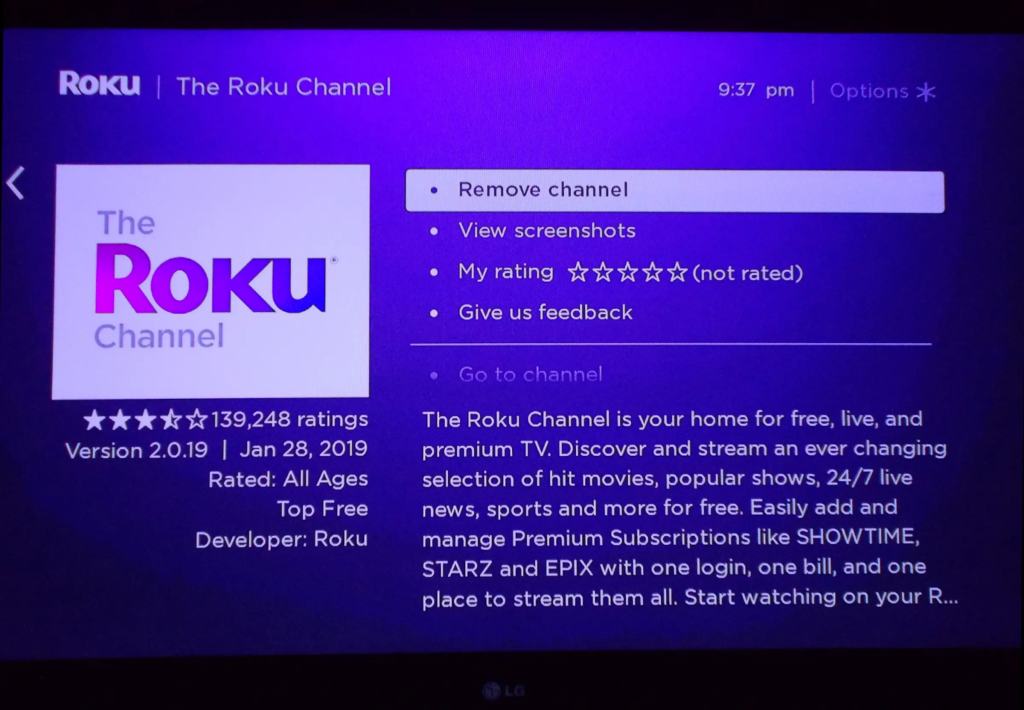
- When you click it you will see a confirmation dialogue box displayed on the screen. Confirm your selection to delete the channel from your Roku television.
To delete any channel you need to do this process from the top, for every channel you want to delete.
Please note that you can see which of the channels have been added to your account through a tick mark that will be present and the lower right corner of the channel. If you can see the tick mark, that means you have the channel.
Delete the channel through the Roku application
The method above discusses how to delete Roku channels through the television using your Roku remote. However, there is an alternate method, using your phone, through which you can delete a channel on your Roku device. Through the Roku application, you can access the channel store and delete the channels
- On your mobile, you will need to have the Roku app downloaded. You can find this app for free on the Google Play Store or Apple Store depending on the software of the device you use.
- Once you have the application installed, launch the application and log in to your Roku account using your username and password.
- On opening the application you will see the Channels option present on the bottom bar of your window.


- Click the channel icon, in doing so you will see a channel list available.
- Using your remote locate the channel you want to delete. Once you find it, press and hold the channel until you see a menu with a list of options available.
- Similar to the television method you will see a dialogue box that asks for confirmation of the same. Once you verify your decision, the channel will be deleted.
Deleting channels with subscription
If the channel you want to delete is one that requires an active subscription you will only be allowed to delete the channel once you have unsubscribed or ended your subscription. To check whether the channel is on your subscription list follow the steps written below.
- Open the web browser of your choice from any device you use.
- Type in my.roku.com and go to the website.
- Use your username and password to log in to your Roku account.
- You will see a list of options displayed ahead of you, choose the one titled “Manage your Subscriptions.
If you see a channel on this page that means that you are subscribed to it. This means that if you want to delete that channel you cannot and first have to unsubscribe or stop your subscription first.
If you do not see a channel on this list it means that you do not have a subscription for the channel and that this channel can be deleted. To delete the channel follow the instructions written above in the article.
Please note that to delete the channel you need to use the methods given above either through the Roku television or the Channel Store on the app or web browser, deleting channels cannot be done through Roku.com.
Also, take note that deleting the channel from your Roku television does not stop the subscription and you need to follow the steps written above to end any subscriptions you may have.
How to add a channel to your Roku device
If you have used the method above to delete a channel you did not want to delete and are looking for ways to add the channel back, simply follow the instructions written below.
To add a channel back you need to first go to the Home Screen of your Roku television, this can be done by clicking on the Home button that is available on the remote.
- On the Home screen, there is a menu present on the screen with an option titled “Streaming Channels” This will show you a list of all the channels that are available for you to add.
- Alternatively, you can use the virtual keyboard on the screen and the arrow buttons present on the remote to navigate to type out the channel you want to add on the Search bar displayed on the window.
- Once you navigate to the channel you want to add, simply click on the asterisk button again. You will see the same menu that will be displayed when you want to delete a channel.
- Choose the option that says “Add Channel”.
In doing so, the channel will be added to your current list of channels.
However please note that few channels may be deleted from the Roku channel store or may no longer be continued. If the channel you want to add has been deleted or discontinued you will not be able to install or add the channel to your Roku device again.
Conclusion
If you have too many channels saved it can be a problem when you are trying to stream content. In this article, we discussed the various steps involved in deleting a channel on Roku television. To delete a channel simply locate the channel on your Channel’s section and click the asterisk button on your remote to access all the options available for that channel.
Deleting the channel is one such option. Once you verify your decision, the channel will be deleted. You can also delete channels using the Channel Store on your Roku television. Alternatively, you can use the Roku application on the phone to delete channels.
In the article, we also discuss the steps that must be taken if you want to delete a channel that you have a running subscription to. Lastly, we walked you through the steps required to add ac channel back to your Roku device in case you deleted it by mistake
Related: