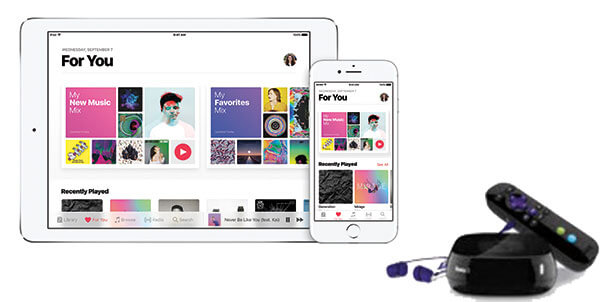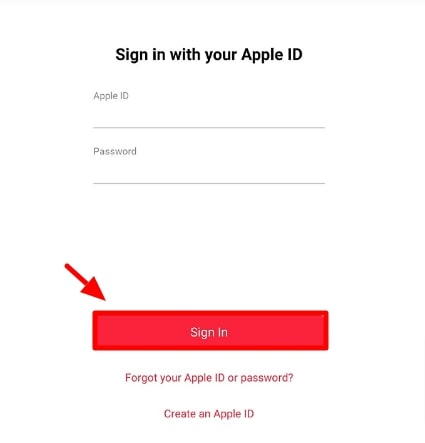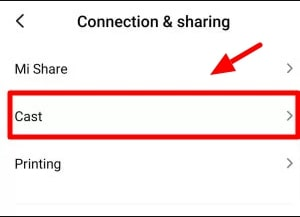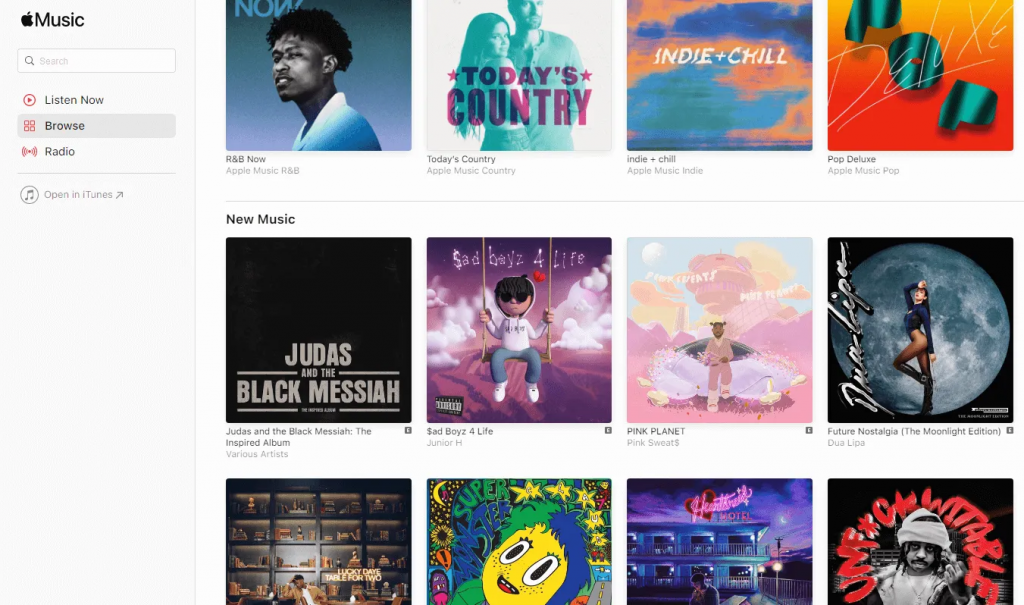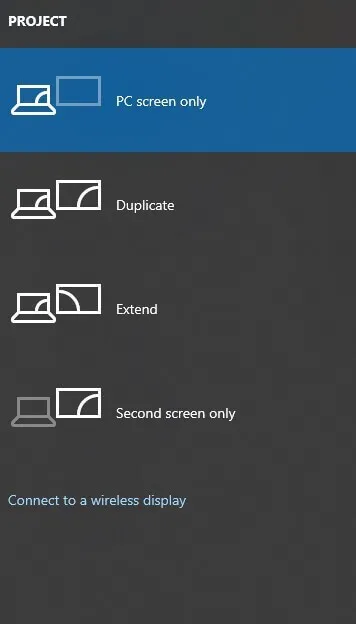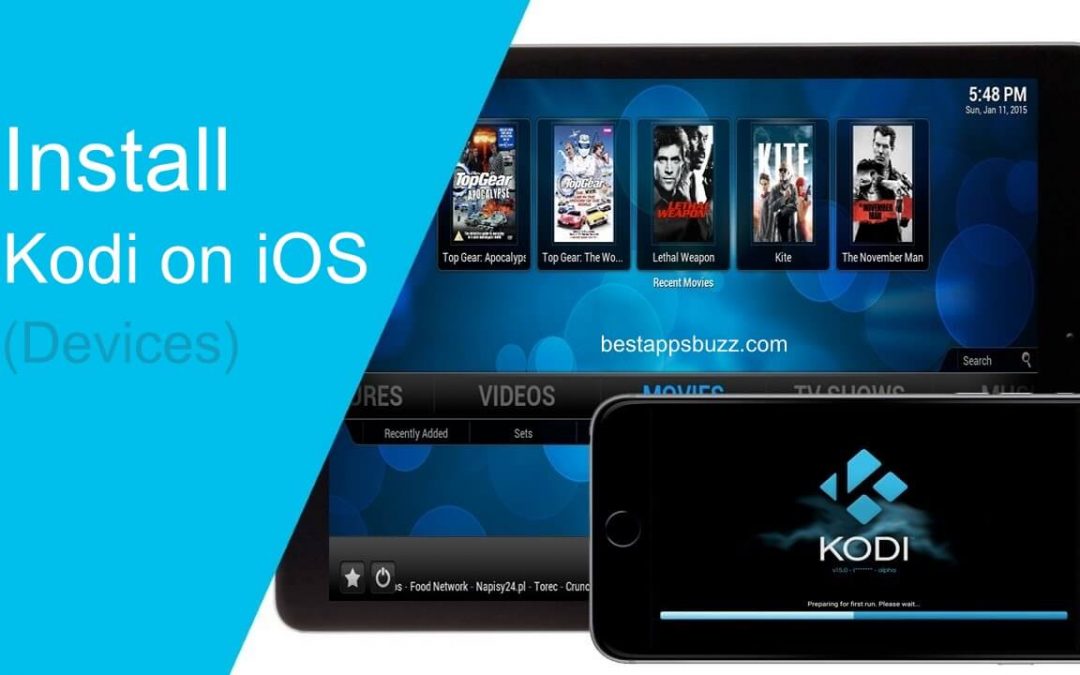Roku has established itself as a well-known brand used for streaming various OTT programs via the respective hosts. With so many streaming giants, like Netflix, Hulu, Amazon Prime Videos, and others, available on the platform it is now a one-stop place. But what if you want to stream music instead, specifically through Apple Music.
Apple Music has also since, 2015, reigned the hearts of music lovers with their vast and extensive music collection. Their library that features all the songs, recent or old, comes at a very affordable price. With so many benefits, Apple Music is a favorite amongst Roku users as well. But unfortunately as one must have noticed- Roku does not offer Apple Music as an independent channel.
But if you do want to rely on Apple Music as your source of music then we have got you! In spite of not having a channel, Apple Music can be streamed on Roku using various other methods. Read on to know more!
Table of Contents
Can I Directly Stream Apple Music to Roku
Unfortunately, no. The unique file format offered by Apple Music isn’t supported by any other app than itself. The songs come in an MP4 format that isn’t workable with Roku. This further implies that one cannot use the “Play on Roku” option that is available on iPhone.
In short, there is no way an iPhone or iPad can be directly hooked to Roku for streaming songs. Instead, an Apple Music converter can be used that changes the file format to the one supported by Roku. We have penned down how you can carry it out along with various other options.
Screen Mirror Apple Music From Android
If you are on an Android device and want to avail the services of Apple music be sure that your system is at least Lollipop 5.0 or up. If you do own these versions then you would be easily able to download and then further stream on Roku.
- First, download the app from the google play store.
- Launch the app. You would see sign-in or sign-up options. If you already have an ID then sign in or sign up to make a new account.
- Once the app is ready, minimize it. Either go to the cast option on the notification panel or you can find it under Bluetooth and connectivity in the Settings app.
- Toggle the cast on and then let it search your Roku device.
- Make sure that both the devices are connected on the same Wifi and the screencasting is on, on the Roku as well.
- Once the device is detected, connect them and then launch your Apple Music app again.
- And we are done. Apple Music is on Roku. Now just select your favorite tracks and listen to them over Roku!
Screen Mirror Apple Music From iOS
You are required to use the same screen casting method as with Android devices. But since iOS does not have an independent screencasting feature, we would need to download a third-party app.
- For affixing the screencasting feature we would need to download the ‘Mirror for Roku’ app from the Apple store.
- You would also be required to download the app on the streaming device
- Once downloaded, launch the app and set it up according to the requirements
- Let the app run and discover the wireless devices. Select your Roku device once it appears.
- Give the permission for mirroring
- Click on the Start Mirroring and then the Start Broadcast option.
- Now start the Apple Music app on your iPhone and select the track that suits your mood.
- And that’s it! You would be now able to stream all the songs that you desire right onto your Roku!
Screen Mirror Apple Music From PC
We are now familiar with the ways Apple Music can be streamed from Smartphones. So what about laptops and PCs? Is it possible to stream Apple Music from PC onto Roku? Absolutely! You can follow these easy steps below to learn how!
- Open your preferred browser and go to the music.apple.com site
- Sign in or sign up as required
- Next, press the Win+P from your keyboard
- A menu would appear with a lot of options. Select the ‘Connect to a wireless display option’ from the bottom of the screen
- Once you click it a list of all wireless devices would appear. Select your Roku device.
- Once connected you can go back to the website and stream all your favorite artists onto your Roku device.
Alternate Ways
As we mentioned before, the files from Apple Music can be converted into a Roku-supported format. The file formats supported by Roku are: AAC, MP3, WMA, FLAC, and WAV (firmware 5.3 or above).
It is an easy process as well. It just requires the Apple Music Converter App. Once the files are converted you can easily stream them directly on the Roku media player. You can also cast it from the Roku Mobile App.
Conclusion
As you must have gleaned from the guide, streaming Apple Music on Roku is actually a fairly easy task. You just need to be familiar with the process of screencasting and you will be done! The choices of devices aren’t limited and nor are the ways through which they can be carried out. So just pick up a method that suits you the best and get streaming!
Related: