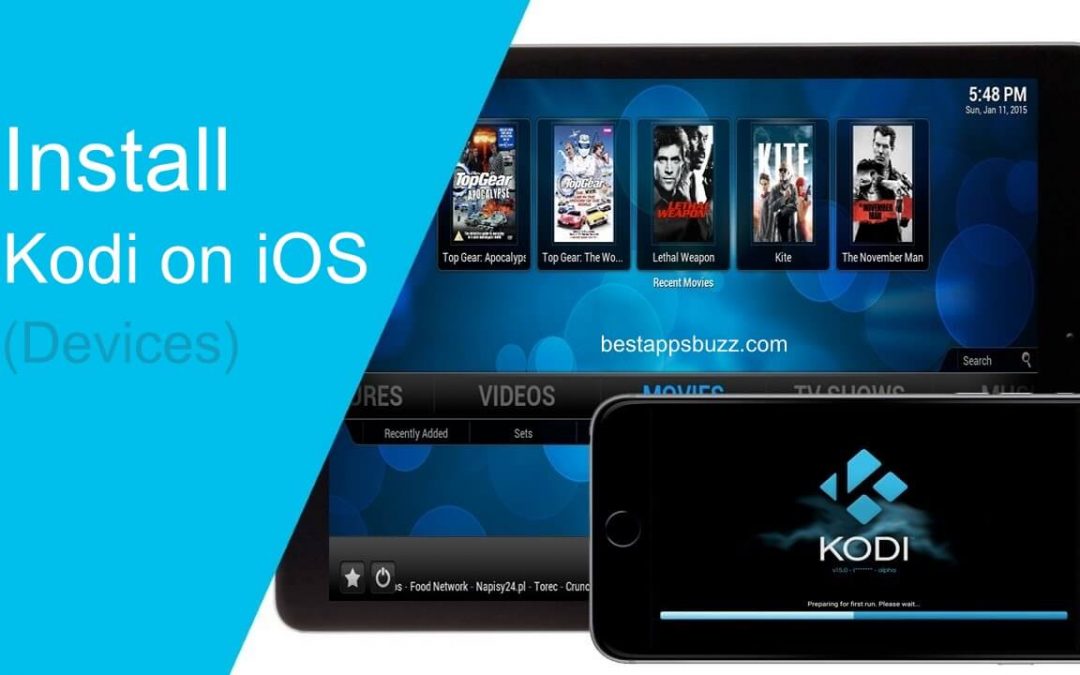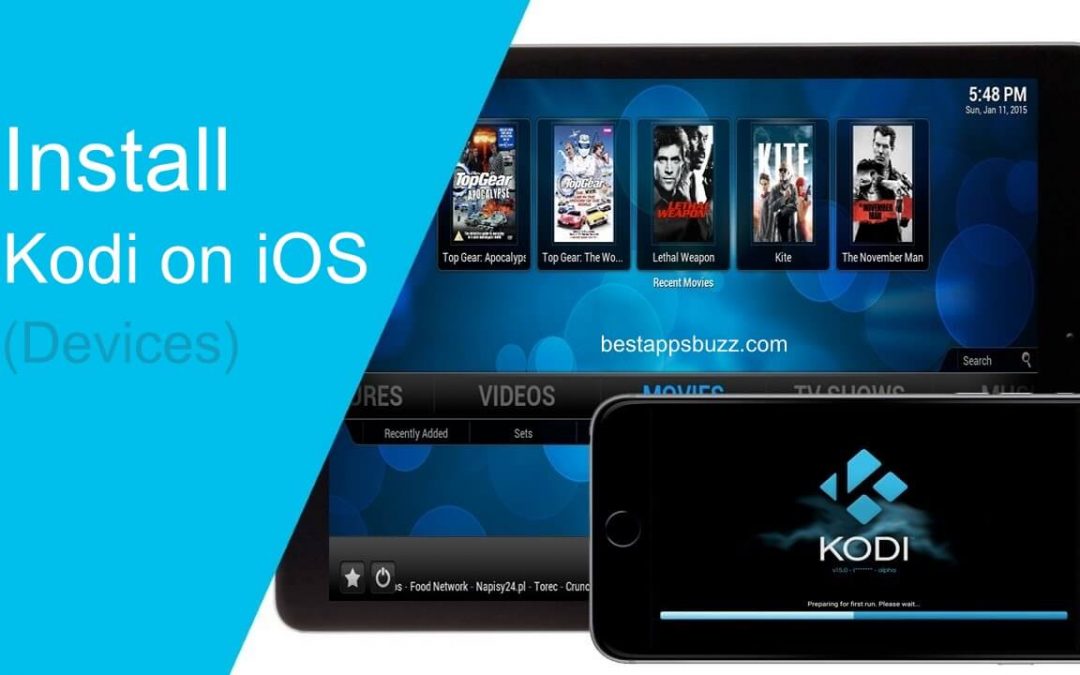
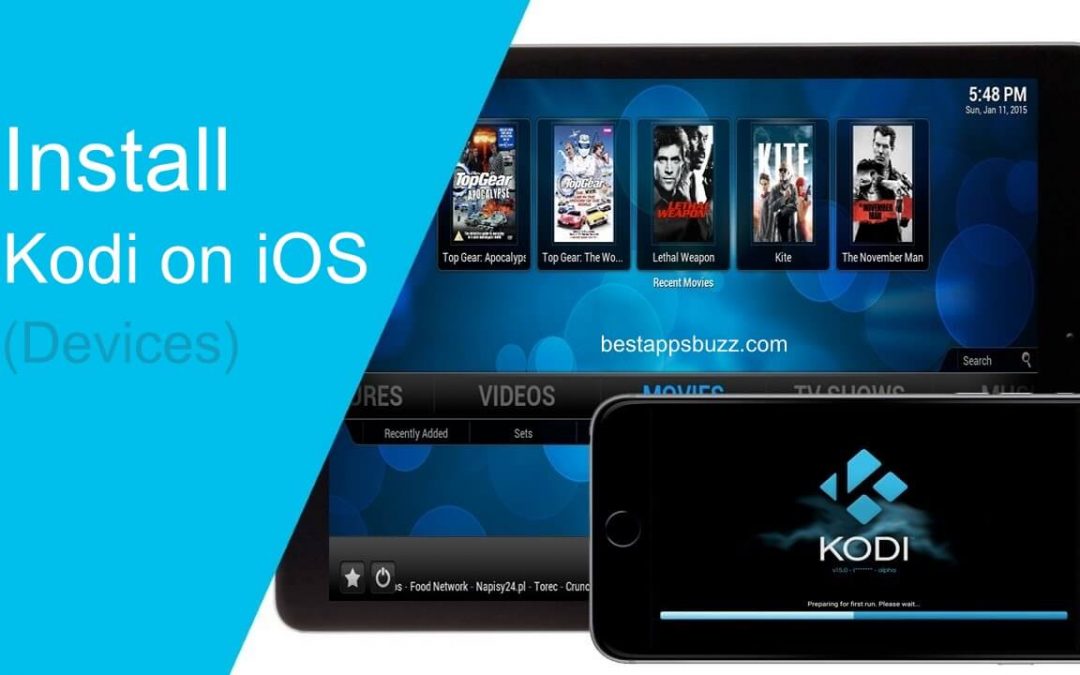
Kodi is one of the best-known home media centers of all time and it’s a name we’ve all heard of. When it was fir developed, it was a media player for the Xbox but, over the years, it has evolved into one of the best media apps of all time, with apps for most platforms.
Kodi is, first and foremost, a storage place for your media – photos, videos, movies, music, etc. – allowing you to store and stream them all from one place. However, through a series of add-ons, you can also use Kodi to stream other content, and customize the app to suit your requirements. Right now, there isn’t an official Kodi app for iOS devices – it isn’t the kind of app that Apple supports – but there is a way to get it on your iPhone or iPad without having to jailbreak first.
How to Download Kodi on iOS
To do this, you need to install another app. Its called TutuApp and it is a third-party app store, offering thousands of unofficial apps, games, tweaks, and lots more content. It’s all free and you do not need to jailbreak to use it; don’t expect to download it from the iOS app store though – like Kodi, it is not supported by Apple. It’s easy enough to download though – and safe – so follow these steps to get Kodi onto your iPhone or iPad:
Method 1: With TutuApp App
- Using the Safari browser on your iPhone or iPad, open the official TutuApp download page https://tutuapp-vip.com/
- Tap on the link to download TutuApp to your device
- You will see the app icon on your home page when it’s done – open Tutu App by tapping the icon
- Tap on Apps and go to the Search bar
- Type in Kodi and tap on the result when it loads
- Tap Install and wait for the Kodi icon to load on your home page – the app is now ready to use
Method 2: IPA File
There is another way to install Kodi ; by using Cydia Impactor to sideload the app onto your device. You need a computer and your Apple ID:
- Download the Kodi IPA onto your computer and extract the contents
- Download Cydia Impactor and open it
- Plug your iPhone or iPad into your computer and let Cydia Impactor detect it
- When it has, find and drag the .ipa file into the open window
- Input your Apple ID and wait; when Cydia Impactor has finished, Kodi will be on your home screen
How to Fix the Untrusted Developer Error
Regardless of the method, because these are unofficial files you are installing, Apple won’t let you use them and will show you an Untrusted Developer error. You can fix that, just by following these steps:
- Go into your iOS Settings app
- Go t General and then Profiles
- Find the untrusted profile in the list and tap on it
- Tap the Trust or Verify button on the popup message and you will be able to use Kodi without any hassle.
How to Use Kodi
There are two ways to use Kodi – as a media storage place where you can store all your own media, or as a media streamer. A quick search on Google will bring up hundreds of Kodi addons; just follow the simple instructions with each one to install it. With these add-ons, you can watch just about anything you want – movies, TV series, shows, News, Documentaries, Sports, YouTube, Music – anything you can think of. However, be prepared to have to reload addons as they do tend to disappear without warning.
How to Fix App Crashing Issue
Apple tends to revoke the app certificates for unofficial content, usually within a few days of you installing the app. It crashes and you have to reinstall it and start the cycle over again. If you install a recommended VPN, you can stop this from happening as the app certificate will be protected.
Kodi is one of the best names in media streaming and these are the only ways to install it on your iPhone or iPad. Try it today and see how you get on and let the developers know what you think.