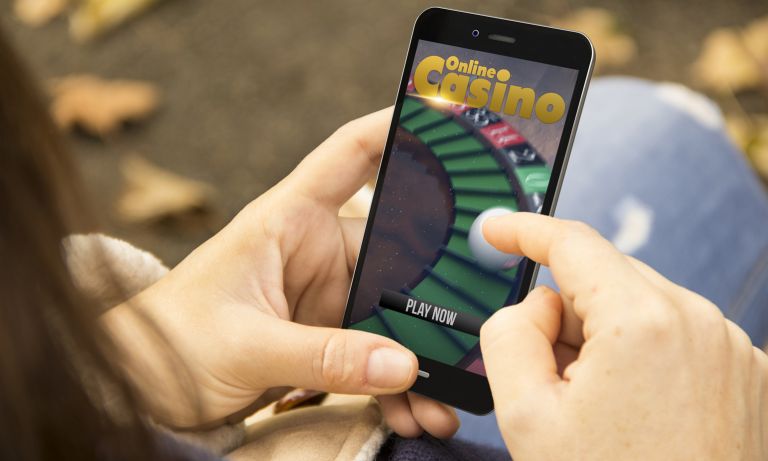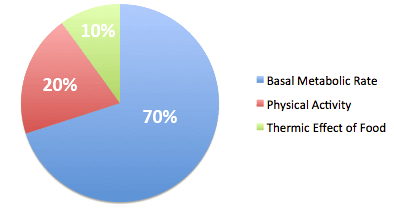Roku in the simplest terms is a streaming device. Through Roku, you as a user are able to view movies, tv shows, over a thousand channels for both the free pack as well as paid services, moreover, it is well within the budget associated with such devices and is pretty simple to use.
Each Roku set comes with its own remote. The remote is integral to controlling and running your device. Though there are ways to connect your smartphone to your Roku device and use it as a temporary remote. It is easier to fix the remote itself. Not fixing the remote can lead to further problems with your Roku device.
One problem that is common among users is that the Roku remote has a green blinking light. This blinking light can be caused due to various reasons. If you are facing the problem of blinking green light, this article is just for you. In this article, we will discuss different reasons that caused this problem and the solutions that can be implemented to solve the problem.
Table of Contents
Types of Remote
Before you start fixing the remote, you need to check which type of remote you have. On the market, there are two types of remotes. These are
- Standard IR Remote
- Enhanced Point-Anywhere Remote
How To Fix Roku Remote Blinking Green Light
There are different ways you can fix the blinking green light. These are to replace and adjust batteries, to check the HDMI connections and the network quality. If these do not seem to work, you need to repair the remote and the final option is to replace it with a new one.
-
Replace or Adjust Batteries
Irrespective of the problem faced by your remote. The first thing you need to do is ensure that the batteries you are using are batteries that have charge and are in good condition. To check whether it is the batteries that are causing the problem, simply replace them with a new pair. If the remote is still blinking. Your problem still persists, check the solutions written ahead.
-
Check connections of HDMI and Internet Connections
Since internet connection is integral to the functioning of the Roku device, any problem with the network connectivity can cause trouble from the device. Therefore you need to check whether your Roku is connected to a strong and stable internet connection. Follow the steps written below to check the network connection.
- Press on the Home button on your Roku app. Navigate to the settings of your Roku device using the up and down arrow keys.
- Click on the option titled Network.
- Next, select the option titled Check Connection.
Check if the network you are connected to is strong or weak. If the network connection is weak, follow the instructions that will be mentioned on the screen. Other ways to fix network issues are as follows.
- Decrease the distance between your Roku device and your network modem or router.
- Disconnect any other device that might be connected to the router or modem.
- Use an ethernet to connect the router to the Roku device. This will resolve the problem if it is caused by the Wifi connection.
- Placing the router or modem in an elevated position can also increase the signal strength
These steps should help fix your network issues if you have any.
Additionally, you also need to check the HDMI port that connects your Roku device to your television. To check the HDMI cable take the cable out and connect it to another device. If the second device works, then you do not have to worry as your cable is working properly. If it does not work even on another device you have found the cause of your problem.
Once you have checked both of these and ensured that they work probably, your remote blinking problem should stop. However, if it is still not working, you will have to repair or replace the remote.
-
Repair the Remote
If both the previously listed steps do not work, you need to repair your remote. To repair the remote follow the steps written below.
- On your remote, open the battery compartment.
- At the bottom of the remote, you will find a reset button. Press and hold this button.
- Hold it down for approximately five seconds until the light starts blinking yellow. This yellow light can be either at the front or at the back depending on the model of your remote.
Please note: That if the light does not turn yellow, you will have to repeat this step over and over again.
- When the light starts blinking, you will have to wait for a while until the Roku streaming device is paired with the remote.
- Once the pairing is complete successfully. A dialogue box will be displayed on your Roku television screen.
When this step is completed, your remote should be fixed. If your remote is still facing a problem the only option left is to replace the Roku remote.
-
Replace the Remote
If the three methods listed above are not able to solve your Roku green light blinking problem, the only option you are left with is to buy a new remote. The only thing you need to check before buying a new Roku remote is the specifications of its model, but one that is compatible with your Roku device. For an Enhanced Point Anywhere Roku remote, the cost begins from thirty dollars while the starting price of the Standard IR Roku Remote is fifteen dollars.
Immediate Solution
If your Roku remote is not working, and you want to use your Roku device immediately, and cannot wait until you buy a new one. Or if the new remote is on its way and you need a temporary one, for the time being, an alternate immediate solution is to use your smartphone. Roku comes with a feature that allows you to connect your smartphone to your television which in turn allows it to act as a temporary remote.
The first step to using your Roku player without a remote is to download the Roku app onto the smartphone or tablet that will act as a stand-in remote. Please note that both the smartphone or tablet you are using need to be connected to the same Wifi network as your Roku device. To connect your smartphone or tablet to a Roku device follow the steps below.
- Download the Roku app and install it.
- Go to the Google Play Store if you are an android user and the Apple Store if you are using a device with iOS.
- Search for Roku and download the app.
Please keep in mind that there are a lot of similar apps available and ensure that you have the right one downloaded.
- Once it is downloaded, open the application and follow the instructions that will be displayed on the screen. This includes terms and conditions as well as the use of other phone services that you will need to approve of, followed by a quick tutorial of the app.
- Click on the option labeled Devices. This will be found at the bottom of the screen. If this is the first time you are using this application, you will have to tap on OK to permit you to find your Roku device.
- When you find your Roku device, tap on it to connect.
- The Remote icon will be displayed below the name of your television, select it. The button is in the shape of a cross
- In doing so, your smartphone can be used as a remote to control your television and can be used for any duration of time. The only requirement is that the Roku player and phone be connected to the same network.
Conclusion
Those were our suggestions on how to fix the green blinking light on your Roku green remote. In this article, we discussed four solutions to fix this issue. You need to begin by checking your batteries and replacing them if necessary. This is followed by a check of both your network connections and the functioning of your HDMI cable.
If both these methods do not seem to work, you need to repair or replace your remote. Additionally, this article also includes the steps needed to pair your Roku device to your smartphone. Pairing your Roku device to the smartphone app allows the smartphone to act as a temporary remote and is handy in case you need a remote urgently.