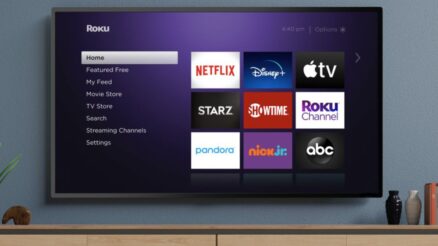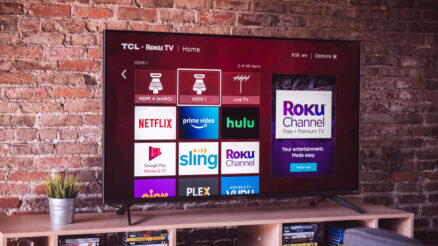Do you feel like your Roku keeps buffering all the time whenever you decide to stream content on the Roku? There might have been instances as well when your video simply stopped in the midst of streaming or is continuously playing a loop. If any of this sounds like an issue that has been troubling you and you are looking for a solution look no further this article is just for you.
In this article, we will discuss ways to stop your Roku from buffering. No matter what the exact problem is, through this article you can find the exact reason why your Roku is buffering all the time and use the troubleshooting suggestions listed below to fix the issue.
Table of Contents
Why does my Roku Keep Buffering?
There can be various factors that cause your Roku device to buffer all the time, some of these are weak WiFi signals or an issue with the device you are using to stream content. As the Roku device works on the internet, signal strengths affect the performance of your Roku device greatly.
While your Roku constantly buffering seems very tiresome, fixing it to its original working state does not require much effort you simply need to make a few adjustments in both the software of your Roku device as well as the network connection. Simply follow the methods written below to resolve the issue.
How to Stop Roku from buffering
-
Check the speed of your Wifi Connection
Since your Roku device works on the internet it is essential that you have a proper working network connection. A high-speed network is integral to the smooth functioning of the device.
To check whether the issue is with the network itself use another device that is Wi-Fi enabled and use a speed test to check. If you think the problem is with the wifi and not the network itself use ethernet to connect your Roku device and check whether it makes a difference
-
Manual Restart all your devices
In some cases when your Roku device starts buffering the screen becomes unresponsive and in such a case you will not be able to access the Home Menu. you need to then restart your tv. You can do this by pressing a sequence of buttons on your remote. Follow the sequence written below to manually restart your Roku device.
- Click on the Home button five times.
- Click on the arrow that points upwards once.
- Press the Rewind button two times.
- Press the Fast Foward button two times.
Please note that all four steps are parts of the whole sequence and you need to complete the sequence without interruption for it to work.
-
Reset the Roku TV
If both the methods listed above did not work for you. You need to reset your Roku TV. To reset your Roku television all you need to do is follow the instructions written below.
- To begin you need to delete all the apps you use for streaming content on your Roku device.
- In the Home Menu or your Roku TV, navigate to the Settings option and click on it.
- Then select an option titled Advanced System settings that can be found displayed on the left panel of the screen.
- Navigate to an option titled Factory Reset and click it.
- Enter the code that will be displayed on the window of the Advanced System Settings.
- Alternatively, you can click on the Reset button to reset the Roku Device.
- Remove your Roku device from its power source.
- Wait for approximately a minute and then plug the device back in and switch it on.
- Your Roku device is now Reset. You can install the apps that you had deleted in step one now.
-
Inspect your Hardware
Often the reason why the Roku Tv is buffering all the time is due to some hardware related problem and not software related like the methods discussed above. Hardware problems could be due to damage or breakage of cables. There could also be a situation where your ethernet could have issues and hence could be causing problems to the connection.
To resolve this issue, take the cable out and connect it to another device. If it works then the issue is not with your cable. If it does not work even on another device you have found the cause of your problem. Please ensure that you turn off your Wifi on the second device to ensure that the network connectivity is only through the cable.
FAQ
- Why is my Roku buffering?
There can be various reasons as to why your Roku device keeps buffering all the time. It can be due to the low signal strength of your Wifi, low quality of internet glitches in the software r some physical damage to your hardware. Check your internet connection and your hardware, reset the Roku Tv if the need arises.
How to clear the cache on your Roku device?
To clear the cache on your Roku device follow the following steps.
- Using your remote navigate to the Home screen from the main menu.
- Press the following buttons in the sequence they are listed below.
- Click on the Home button five times.
- Click on the arrow that points upwards once.
- Press the Rewind button two times.
- Press the Fast Forward button two times.
Once this is done, your Roku device will clear the cache and restart automatically.
2. What is the proper internet speed that the Roku device needs?
For an uninterrupted viewing of content in standard definition through your Roku device, it is recommended that you have an Internet connection with a speed of 1.5 Mbps minimum for the download speed and if you view content on High definition you need a download speed of 3.0 Mbps.
3. How to change streaming quality on Roku?
To change the streaming quality of the content streamed on Roku, follow the instruction written below.
- Turn on your Roku device.
- Click on the home button on the Roku Remote.
- Use the arrow button to navigate to the option titled Settings.
- Click on the option titled Display type.
- Remove the selection from the option titled Auto-detect and select the video resolution you desire.
Conclusion
Those were our suggestions on how to stop your Roku tv from buffering all the time. The article listed four different causes for why the buffering happens and suggested troubleshooting methods as well.
To fix the problem check the network connectivity, manually restart the Rok device and check the condition of the hardware used. If nothing works reset your Roku device. At the end of the article other frequently asked questions in regard to the Roku device were answered.