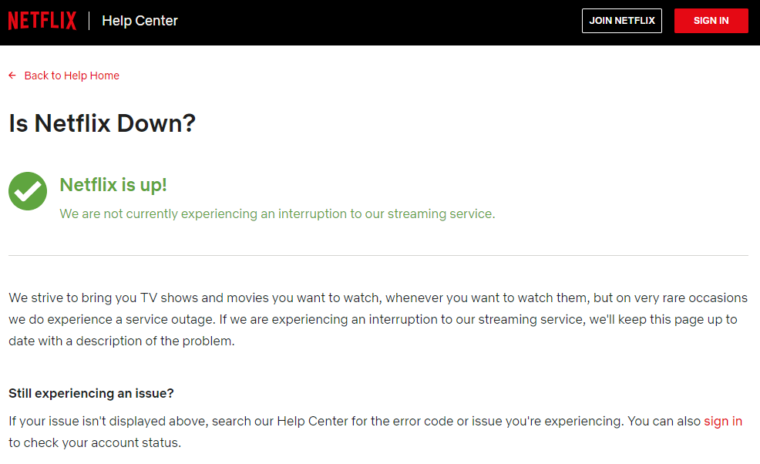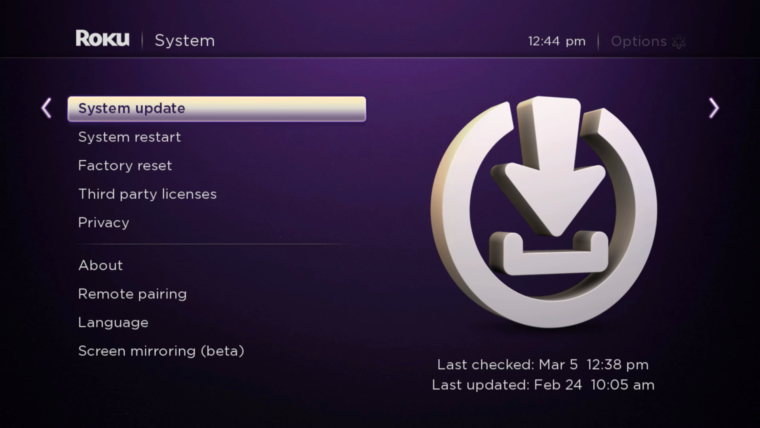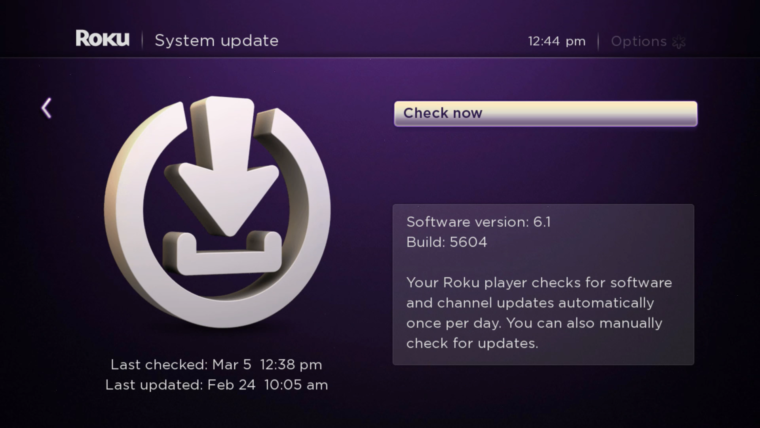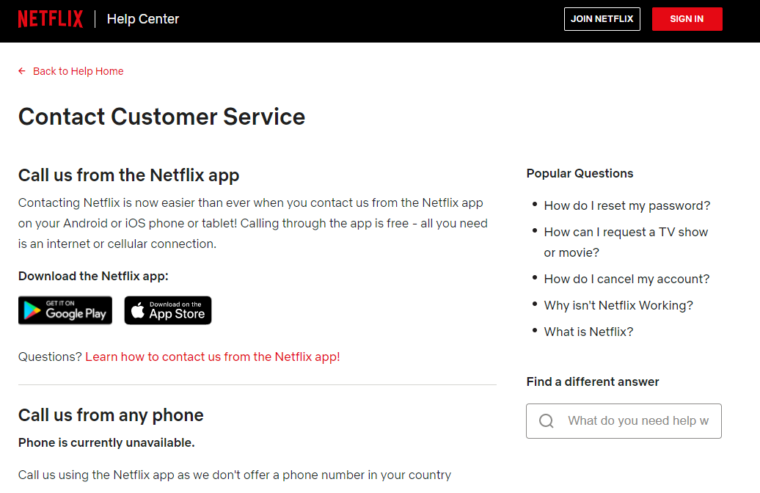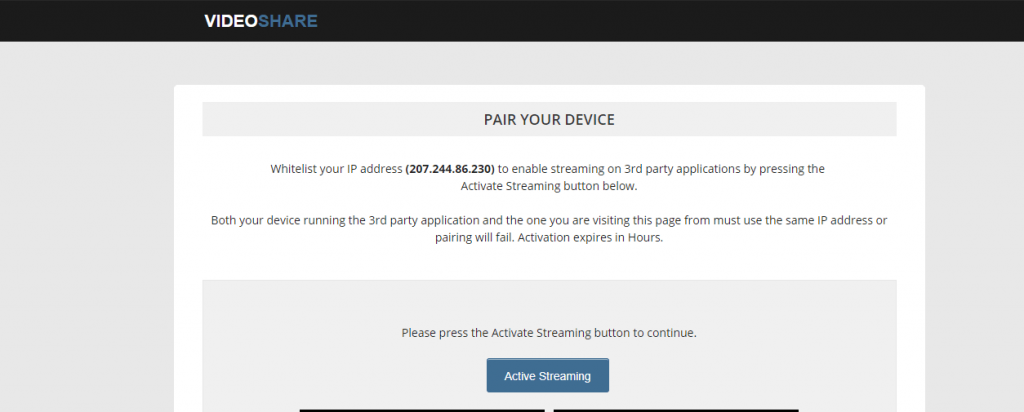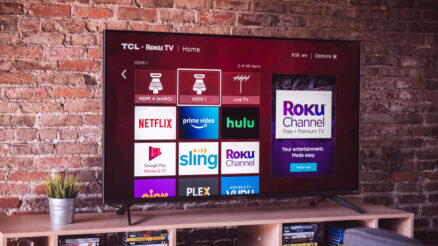Isn’t it exhausting and frustrating when you sit down after a long day of work and are looking to relax, but your TV or laptop simply does not work. Many users have complained about turning on their Roku television to put on their favorite Netflix show, only to find out that their Netflix is not working.
Roku has become a familiar household name now with millions of users all across the world. With multiple channels available in terms of both free and paid services, it is entertainment at its finest. One of the channels available on Roku is Netflix.
Netflix is a worldwide streaming platform with extensive and varied TV shows, movies, and documentaries. If you are one such user who finds that their Netflix has stopped working, then this article is here to help you. This article will discuss seven different troubleshooting methods that you can try at home to fix this issue.
Table of Contents
Why Is Netflix Not Working On Roku?
-
Confirm if the Error is with the Netflix Servers
The first thing you need to check in cases like this is whether the problem is from your side or the company itself. Sometimes online platforms can have updates, technical problems, or even routine server maintenance, resulting in their servers being down.
To check the server status of Netflix is pretty simple because they have a specific page that tells you if their systems are running or not. To check whether the Netflix servers are down, all you need to do is open a web browser of your choice and visit https://help.netflix.com/en/is-netflix-down.
If the server is down, you can rest easy cause there is nothing you need to do. Simply wait for the servers to resume running, and you should be able to watch Netflix on your Roku TV. You can keep checking the page for constant updates.
-
Check, Reboot, or Change Your Faulty Internet Connection
Roku and Netflix both use the internet to work. Hence if your internet is faulty, that could be the reason you are facing technical issues. To cross out poor internet connectivity as the cause of your problem, you need to check the speed of your network to make sure it is running at the required speed.
There are various sites available online where you can check the speed. Check both upload and download speed, and if your network has the speed required for the smooth functioning of Netflix, then it is not the cause of your problem.
On the other hand, if your network speed is lower than what is required, there are various steps you can take to fix your internet connection.
- If you have a plan that does not provide enough speed, get in touch with your Internet service provider and ask for an upgrade.
- Ensure that your Roku TV is getting a proper connection by reducing the distance or other physical barriers between the two devices, such as walls or doors. You can also connect an ethernet for better connectivity.
- Turn off your router and unplug it from its power source for a couple of minutes. Then turn it back on. Rebooting the router usually fixes any technical glitches that may have occurred.
- Recheck your speed after trying out these methods. If the speed still has not improved, you need to contact your internet service provider and report the problem. They will help resolve the issue.
-
Switch off VPN if you use it
Netflix has certain content for each country that may not be available in other countries. Often, users use a VPN to access shows that might not be available to them as a workaround for this restriction.
Unfortunately, if you are using a VPN, there are high chances that the Netflix platform has detected VPN use and hence does not work. If you use a VPN, turn it off before opening the Netflix application on Roku, and your problem should be fixed.
-
Check for Missing Updates on Both Roku and Netflix
Systems and Platforms have regular updates that help them to function smoothly. However, if they are not updated, it could cause problems in functioning if you have pending updates on either your Roku TV or the Netflix app. It could be the reason the Netflix application is not working.
To check if you have any pending updates, follow the steps below.
- Switch on your Roku device, and from the Home page, Navigate to the Settings window.
- In the options list, scroll till you reach an option with the title System.
- In the System window, click on the option Software Update.
- In the Update window, you will see a button that says Check Now. Click on it.
- The system will start looking for updates. If there are updates available, you will see a set of instructions on the screen. Follow them to update both your Roku TV and Netflix app.
- Once the update is complete, restart the system.
Go to the Netflix app, and check if it is working after the update.
-
Turn of your Roku TV and Turn it On again
Electronic devices can often have temporary glitches or file corruption that could interfere with their working. While this can be frustrating at times, the solution is simple.
All you need to do is restart the device. Rebooting a device refreshes the system as it forces the device to reload and removes any glitches that may have occurred.
- To reboot your Roku TV, turn it off.
- Once you turn the device off completely, remove it from its power source. Wait for a couple of minutes.
- Then, plug the TV back to the power outlet and turn it on again.
Once the device switches on, go to the Netflix app and see if the error has been fixed.
-
Uninstall the Netflix App and Reinstall it
Similarly, there could be a glitch in the Netflix app that is causing the problem. To flush out any error that has occurred, you need to uninstall the application and then reinstall it. Installing the app will remove any corrupted installation files.
To uninstall the Netflix app, go through the steps written below.
- Switch on your Roku device and go to the Home Page by clicking on the Home button on the remote.
- Using the remote, navigate to the option titled Streaming Channels.
- In doing so, you will see a list of all the channels that you have installed on your Roku device. Scroll till you find the Netflix channel.
- Once you highlight the Netflix channel, click on OK on your Roku Remote.
- This will display a list of functions that you can apply to your channel. Click on the option that says Remove Channel. This will uninstall the Netflix app from your Roku TV.
To Reinstall the app, follow the steps below.
- Go back to the Home Page of your Roku TV and then go to the Roku Store.
- You can either type out Netflix in the search bar provided or scroll till you find the Netflix channel.
- Click on Add Channel to start the installation process.
- This might take a couple of minutes, so wait until it is over and then restart your Roku TV.
Once you switch on the Roku TV, navigate to the Netflix channel to see if the problem persists.
-
Contact the Netflix Customer Support
If none of the above methods are effective and you still can’t get rid of Netflix Not Working On Roku error, it is better to hand the situation over to the technical people trained to deal with this.
Netflix has a customer support page through which you can get in touch with their team and communicate the trouble you face. Elaborate your problem in detail and provide all the relevant information they require. They will inform you of what steps to take to solve your issue.
Moreover, the customer support page also has a Popular Questions segment and different troubleshooting guides that you can read through to find a solution to the problem.
Why Does Netflix Keep Crashing On My Roku TV?
There are various reasons why your Netflix app stops working on your Roku television. This problem can arise if the Netflix servers are down, poor internet connection, or the use of a VPN. It can also arise due to missed updates and random technical glitches in your Roku TV and the Netflix app.
In this article, we covered 7 different ways you can try to Netflix Not Working On Roku error. The solutions include restarting your Roku TV, uninstalling and reinstalling Netflix, checking your internet speed, and the status of the Netflix servers. Additionally, turning off the VPN in use and keeping both your Roku TV and Netflix app updated can help resolve the issue.
Finally, if nothing seems to work, contacting the customer support of Netflix can help solve the problem.
Related Roku Issues: