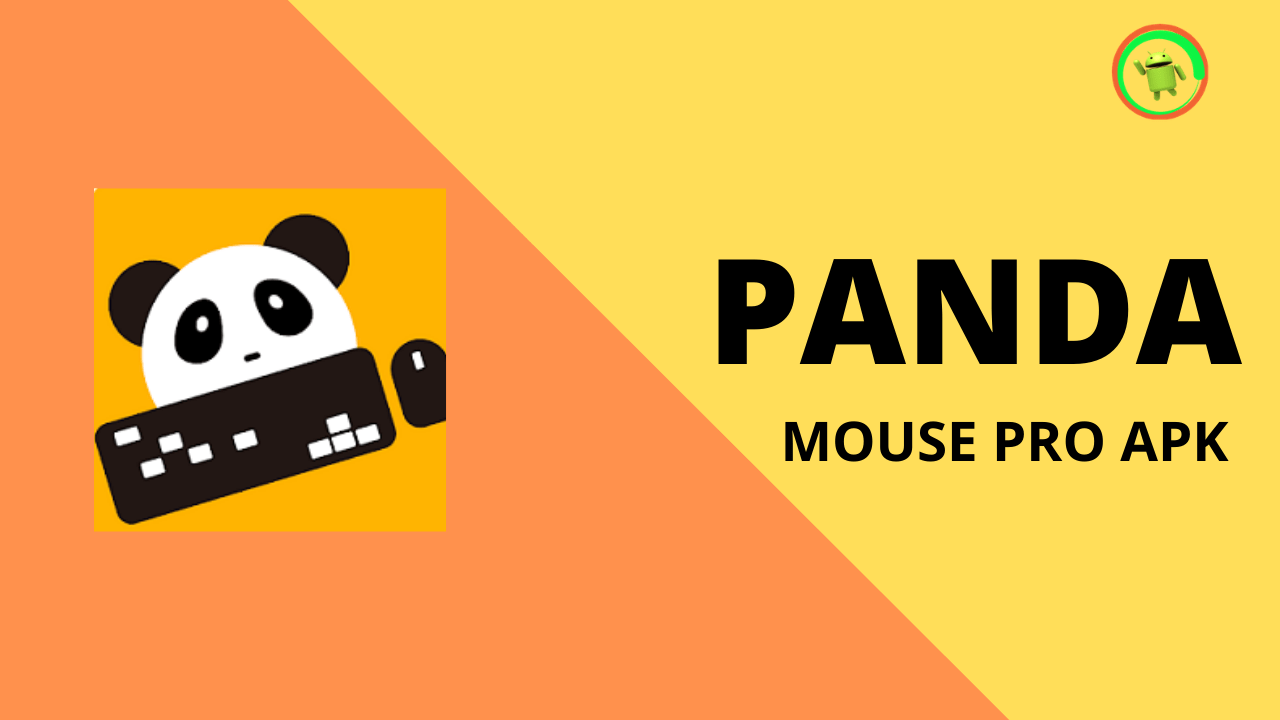The Amazon Fire TV Stick is an extremely useful device. Other broadcast rivals can not keep up with Amazon’s backend, which enables every application you desire and immediate access to Amazon’s visual streaming catalog. The Firestick even includes a convenient remote controller.
The remote controller is pretty small, and sometimes, users lose their firestick remote. Many Firestick owners do not know that there are multiple ways of browsing through Fire OS on your television if you have lost firestick remote. Here are six methods on how to use firestick without remote.
Table of Contents
How To Use Firestick Without Remote
1. Use the Fire Stick Application.
If you have lost your Fire Stick remote and want a temporary solution, the Fire TV Remote App is simple to replace. You may use this App to operate your Fire TV stick from your smartphone for those unaware.
The application will allow you to utilize your smartphone as a remote once you have configured the application. To begin, install the application from the Google Playstore or Apple App Store as per your device. Now launch the app and look for a close Fire TV Stick.
If your smartphone and the Fire Stick are both connected to the same WiFi, you will be able to view your Fire TV Stick on your device within the Fire TV app. To begin pairing, tap on it. Your Television display will now display a four-digit code.
Insert the pin into the Fire TV app to finish the pairing. When both gadgets are connected to a shared network, you may utilize the Fire TV Stick via your smartphone.
After connecting the Fire Stick app to your Fire TV Stick, you may use the application to browse through your Fire Stick. To navigate the Fire TV OS, use the Swipe movements inside the program. To play something, choose that option and press the application’s display.
When your Fire TV remote goes missing, this is a cool Fire TV Remote replacement.
2. Universal Remote Control.
There’s also the traditional approach of obtaining a universal control. This is terrific as a replacement firestick remote as you will not have to work out any HDMI protocols or rely on HDMI gimmicks to achieve the one-remote result.
Universal remotes are the ultimate method of syncing all of your gadgets to a single control. Now, the issue arises when you do not know about the compatibility of your remote with Fire Stick.
The positive thing is that compliance will be indicated on the spec sheet, so you would not have to do a lot of searching to find a solution that works for you.
There are certain standbys, such as the Logitech Harmony Smart Control, which not only works with your Amazon Fire but can also be expanded to operate with your other household AV gadgets. TVs, radios, soundbars–you name it. This choice also includes a connection app that provides a lot of remotely controlled features on your phone.
There are many different traditional universal controls solutions that, unlike the Harmony, do not need a hub and exist only as controls. An excellent illustration is the Inteset four-in-one Universal Backlit Infrared Learning Remote. It may operate your Fire TV Stick, but it will transmit orders via an Infrared transmitter because it is a more conventional console.
The Fire TV Stick does not include an Infrared transmitter, but you can purchase an adapter to add this feature, allowing the Universal controller to work with the Fire Stick.
3. HDMI CEC Enabled TV Remote.
Isn’t it a cool technique to operate your Fire TV Stick with the controller included with your Television? Fortunately, a contemporary HDMI protocol incorporates this capability into the HDMI connection.
It appears too fantastic to be real, yet with the correct equipment, this technology may operate in a very excellent manner.
In a nutshell, CEC, or Consumer Electronics Control, is a protocol that permits anyone HDMI cable pin to communicate commands or consumer input through the cable.
If your Television supports CEC, and the HDMI is connected to another device that supports CEC, such as a transmitter or speaker, you will have an endless string of commands from the Television to the Fire TV Stick.
To set this up, attach the Fire Stick to the rear of the CEC-enabled transmitter or speaker, and then switch to that HDMI input, and your controller should function miraculously.
Not all keys will perform according to you, but the essential inputs such as navigational errors, selection, and return will let you easily traverse through the Fire OS. This is a good option for a replacement firestick remote.
4. Amazon Echo or Echo Dot.
You have the logical alternative of utilizing Amazon’s other linked gadgets to manage your Fire TV Stick. Still, as we have previously shown, a conventional TV remote will also work just fine.
Because they all connect to your Amazon profile and include the Alexa speech assistant, you could just attach an Amazon Echo or Echo Dot and speak your instructions.
These are extremely handy gadgets, so it seems to reason that managing the Firestick is just one more trick included in the Echo device’s arsenal. This is the best option if you are already a part of the Amazon ecosystem.
5. Use a Keyboard or a Mouse.
To utilize a firestick, you could use a keypad or a mouse. The technique is a little more complicated; you’ll need to purchase a USB connection to attach your mouse or keypad to the Firestick.
The critical thing is to get an OTG connection for the Fire Sticks. You may attach your Firestick to a USB connection using this OTG adapter.
Simply purchase this USB OTG connection for the Amazon Fire Stick and attach one end of the Male USB end to the Fire Stick.
Connect the USB cord to the feminine end of the OTG and slide the mouse converter into the Type A slot to start it.
You may utilize a Bluetooth mouse and keyboard combination with the uniting transmitter to simultaneously utilize the keyboard and mouse.
6. Use Firestick with BlueTooth devices.
Because the Firestick is compatible with Bluetooth, users may use Bluetooth devices such as a Bluetooth-enabled Keypad or Mouse to control the FireStick.
Connect the firestick application with your amazon fire first, and then browse to the Bluetooth tab using the amazon fire app.
Go to Settings, then choose Remotes & Bluetooth Devices. Now you will pick Other Bluetooth Devices and then Add Bluetooth Devices to accomplish that.
The amazon firestick’s UI may be navigated with a Bluetooth keypad and mouse. A Bluetooth tiny keypad might be a wiser choice for this.
Conclusion
With this, we end our article on how to use firestick without remote. There are many simple methods covered in this article to use firestick if you have lost your firestick remote.
The use of Firestick has increased manifold in recent years. This article will be helpful for many people. There are some temporary and permanent answers if you have lost your firestick remote. I hope that you found this article valuable.