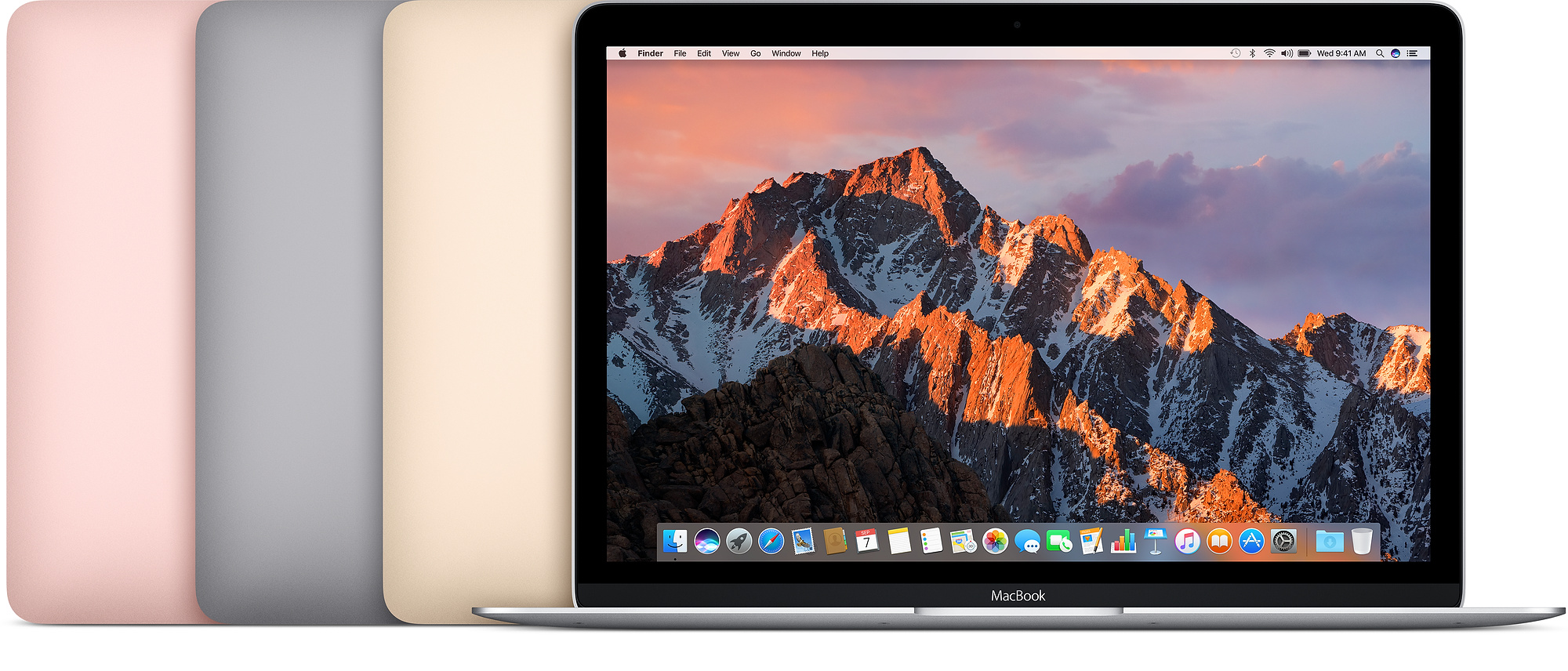Install Exodus on Kodi & Is Exodus Safe & Legal? :- Exodus on Kodi is an unofficial addon which enables you to stream videos online in just a few clicks. The best part of this wonderful addon of Kodi is the huge library of videos it includes from where you can easily select and go for streaming your favorite on very easily. One of the most amazing features of Exodus is the safety it provides to the users. It is absolutely safe and secure and can be easily used along with your PC, Android device, Mac device, Amazon Fire TV stick, and Nvidia Shield. The legality of the Exodus depends upon the region in which it is being used. Streaming videos on Kodi with the help of Exodus is absolutely a legal concept in some places whereas it is crime in some of the others such as UK, USA, Canada, Germany, France and Australia etc.
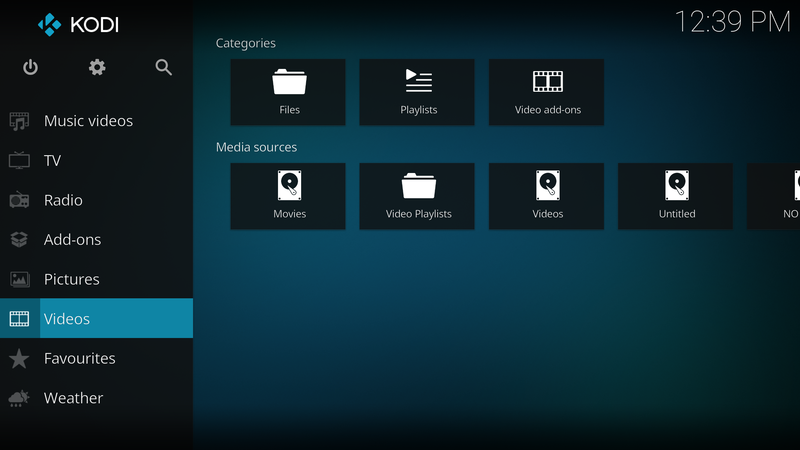
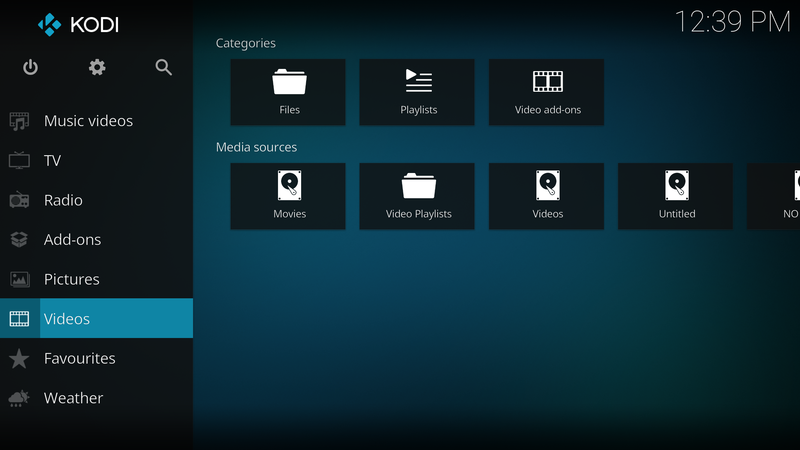
Table of Contents
Follow These Steps to Install Exodus on Kodi 17.4 Krypton
Exodus is a wonderful streaming application which offers you a large number of high-quality streaming videos from different websites and that too without having any restrictions. You can easily view your favorite TV shows, movies, songs and much more without requiring paying any charges for doing so. The main thing you need for streaming it on your device is a good and secure internet connection so that you could get undisturbed streaming. We are here, providing you the easiest way of installing Exodus on Kodi 17.4 Krypton which you can easily follow to get it easily on your device.
1). Method:- How to Install Exodus on Kodi 17 Krypton with Estuary Skin?
- Go to the System Settings of your device and then clear on the option of Gear button there.
- Now, go for the option of File Manager and then select the option of Add Source from there.
- Now, add the address http://mediarepos.net/kodistuff in the provided column for adding source and then press OK to continue with the process.
- Once you have completely done it, go for the option of Home Screen and then click on Add-ons tab.
- Now, click on the Gear icon and then enable downloading from Unknown sources.
- Now, go to the option of Add-ons screen > Add-on Browser and click on the option of Install Smash Repo.
- The one thing that you should keep in mind is that to install it from zipped folder.
- Once installed, select the option of Kodistuff and then click on the option of Smash Repo.zip which will start the installation process of the repository to your device.
- Once you have successfully installed it, the next thing you need to go further is the installation of Exodus which you can easily do from the repository.
- Click on Smash Repository > Video Add-ons > Select Exodus > Install. That’s all. Please also select the installation of the addon and its dependencies also.
- On the successful completion of the process, you will get a notification showing Exodus Addon Enabled.
- Now, go back to the Home Screen and then highlight the Add-ons tab followed by Exodus which will get the addon opened.
- Once you have completely done all the process you will successfully enable to stream unlimited movies and TV shows from the Exodus.
Also, Check How to Update Kodi
2). Method:- How to Install Exodus on Kodi 17.4 using Kodil or Kodisrael?
- Launch Kodi 17.4 on your device and then go to the option of Settings > File Manager > Add Source > and then select ‘None’.
- Add http://kdil.co/repo/ to the URL option and then press OK.
- Rename the media source as Kdil and again press OK.
- Return back to the home screen, and then select the option Add-ons followed by selecting the Add-on Browser.
- Select installation from the zipped file and then select Kdil > Kodil.zip.
- On the successful installation, you will get notified with the help of a pop-up message.
- Now, select Installation from Repository > Select Kodisrael Repository > Video Add-ons and then locate and select Exodus.
- Click on the Install option which will install Exodus Add-on on your Kodi 17.4.
- Once done, easily navigate to Add-ons > Video Add-ons > Exodus from the home screen menu.
3). Method:- How to Install Exodus on Kodi 17.4 using Cypher’s Locker Repo?
- Launch Kodi 17.4 from your device and then select the Settings option > File Manager > Add Source.
- A new window will appear. Click on the option of ‘None’ and then type the following address in the provided box http://cypher-media.com.repo/ and then press OK.
- Rename the media source as Cyphermedia and press OK.
- Enter the required credentials and click OK which will add media source to your device successfully.
- Go the home screen of the Kodi 17.4 > Add-ons > Add-on Browser and then select installation from the zipped file.
- Select the option of Cyphermedia > Repostiory.cypherlockers-1.0.2.zip which will install the zip file on your device.
- Go back to home page and select install from repository.
- Once done select Cyphers Locker > Video Add-on > Exodus and then select the option of Install which will install Exodus with its add-ons on your device.
- Once done, easily navigate to Add-ons > Video Add-ons > Exodus from the home screen menu.
4). Method: How To Install Exodus on Kodi 17.4 Krypton Addon without Fusion?
- Launch Kodi 17.4 from your device and then go to the option of System Settings > Expert Mode > Add-ons.
- Once done, allow downloading from Unknown Sources.
- Go back to the home screen of Kodi 17.4 and then go to the option of Settings > File Manager > Add Source.
- A new pop-up window will open up, click on the option of ‘None’ and then enter the URL http://srp.nu/ in the provided column.
- Rename the media sources as Superrepo and then press OK.
- Go to the Home screen > Add-ons and then click on the option of Package Installer.
- Once you have successfully completed the process the next thing you need to further is, click on the option of Install from Zip File > Super Repo > Krypton > Repositories and then select Superrepo > Superrepo.kodi.krypton.all-x.x.x.zip and press on Install option to get it on your device.
- Now, select the option of Install from the repository > Superrepo All [Krypton][v7] > Video Add-ons.
- Now, select Exodus Add-on for installation and then navigate it from Videos > Add-ons > Exodus.
5). Method:- How To Install Exodus on Covenant KodiAddon?
- Launch Kodi 17.4 from your device and then select the option of Settings followed by > File Manager > Add Source.
- A new pop-up Window will open up. Select ‘None’ from here and then enter the URL http://mediarepos.org/kodistuff/ in the provided box. Once done with the process, press OK.
- Now, enter KodiStuff in the provided bar and then press OK.
- Now, go to the home screen of Kodi, click on System > Settings > Add-ons >Install from Zip File > KodiStuff.
- Now, choose the option of Repository.smash-x-x-x.zip and then press the Install option.
- You will get a notification message on the successful completion of the process.
- Once done select Install from repository > Smash Repository > Video add-ons > Exodus and again press Install. Want to Know More About Kodi On Chromecast
If Exodus On Kodi Is Not Working – Follow This Solution
1) Exodus Is Not Streaming Problem: – If your Exodus on Kodi is not working properly it may be due to the reason of may be the add-ons of the Exodus Kodi is not properly working or not recently upgraded. If such problem arises then upgrade the add-ons to get rid of the problem.
2) Clear Providers and Cache on Exodus: – If your Exodus on Kodi is not working properly you can Clear Cache and Clear Providers which will definitely work a lot for you. Clear Cache will clear the list info and metadata info of the plugin used, whereas, the Clear Providers will clear all the results of a scrape which you have added for viewing certain Movie or TV Show.
3) Exodus Kodi Disappeared: – Another best solution for the problem of the disturbed working of Exodus on Kodi is to get Exodus Kodi disappeared. If you are looking forward to it, then follow the steps given below:
- Open up Kodi on your device and then go with the option of Programs.
- Now, go to the option of Program Menu > Program Add-ons and then Configuration Wizard.
- In the config, Wizard goes to the option of Operating System that fits well to your device.
- In case if you are using Amazon firestick you can choose Android as your operating system.
- Once you have completely gone through Config Wizard update all the Add-ons manually like System, Settings, and Add-ons etc.
4) Set Providers Time Out: If the working of Exodus on Kodi is affected by the time problem, then you can also resolve this problem within few seconds by just setting the time out of Providers. Lesser will be the time out of Providers more will the problem of hanging up. Hence if you wanted to run it smoothly please select the correct time which will resolve all of your problems.Top of Form
5) Exodus version Problem: If you have got a problem regarding the recent version of Exodus you can easily get rid of it by upgrading it to the higher one. You can easily do it by just following the installation procedure up to some extent and then by clicking on the option of Upgrade instead of Install. To Know More About Kodi On Roku
Conclusion for Exodus on Kodi 17.4 Krypton
Exodus on Kodi is the best thing that you can easily do it to avail the facilities of streaming unlimited movies, TV shows and much more easily on your device. Now, you don’t need to wait for getting your home on time for watching your favorite show. Just navigate through your device for viewing it easily. Here, in this content, we have provided you different methods of installing Exodus on Kodi easily on your device, from where you can choose the one as per your desire. Also, we have also provided here the solutions of most of the problems that make obstructions in our way. Get the Exodus on Kodi on your device whether it is Android, iOS, Windows and much more and enjoy the unlimited fun.