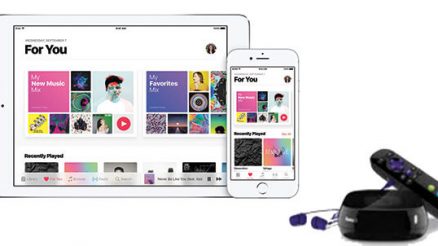Roku in the simplest terms is a streaming device. Through Roku, you as a user are able to view movies, tv shows, over a thousand channels for both the free pack as well as paid services, moreover, it is well within the budget associated with such devices and is pretty simple to use.
Each Roku set comes with its own remote. To use Roku, the users have to connect the device to their television and use the Roku remote that comes with it. However, sometimes the remote might not work or you might have misplaced it. Fortunately, Roku has allowed for a facility that permits the user to connect the Roku device to their smartphone, and thereby allows it to act as a stand-in remote, using it to control your device.
If you are a user who wants to operate the Roku TV but does not have a Roku TV remote then this is the article for you. In this article, we will discuss how to turn on your Roku television without a remote.
Table of Contents
How to turn on the Roku device without the remote?
Roku is a streaming device, for devices like these, there is no power button available on the device. It is not a device that can work by itself and therefore is controlled by the device it is connected to. Therefore the television that is connected to the Roku device is its master control.
When you switch on the television with the Roku device connected and switch its input to the HDMI that the Roku device is connected to it will turn on. When you switch off the television, the Roku device that is connected to it will go into standby mode. So there is no need to manually switch on or off the Roku device.
How to turn on Roku TV without the remote?
The Roku Tv comes with mechanical buttons that can be used during an emergency. These buttons can be found either at the bottom of your television or at the back of your television. To switch on the Roku TV app without the remote, simply press the button that is located on your Roku TV and it will turn your Roku television on.
If you want to further control your Roku TV once it is switched on, you need to download the Roku app on your Smartphone. Follow the steps written below to connect your smartphone to the Roku device.
1. Download the Roku app and install it.
- For android users, the app can be downloaded for free from the Google Play Store, and for users with an iOS device, the app can be found on the Apple Store.
- Search for Roku and download the app.
Link for Android Users – Download
Link for iOS Users – Download
On the internet, there are a lot of third-party apps available, so before you download, make sure you have the right app.
- Connect the smartphone with the Roku app to the same Wifi network as the Roku TV.
- Once the download is complete, open the application. There will be a set of instructions displayed on the screen that will assist you in installing the device for use, follow them to complete installation This includes terms and conditions as well as the use of other phone services that you will need to approve of, followed by a quick tutorial of the app.
- Click on the option labeled Devices. This will be found at the bottom of the screen. There will be a button labeled OK, that you will have to tap on to permit your phone to find the Roku device.
- When you find your Roku device, tap on it to connect.
- There will be a Remote icon that will is located below the name of your television. The remote icon will be in the shape of a cross.
- Once this is done, your smartphone can now be used to control your television and can act as a temporary remote. To do so, you must ensure that both the Roku player and phone are connected to the same network.
All the steps above will allow any user who does not have a Roku remote to control their Roku device.
FAQ Related to Roku
Can you switch on a Roku TV without a remote?
Yes, you can, there is a power button on the Roku Tv that helps you to switch it on manually. As for the Roku device, downloading the Roku TV app on your smartphone allows you to use it as a remote to control the Roku device.
Where is the power button on the Roku TV?
The Roku Tv comes with a button that can be used if you have misplaced your remote or if the remote is not working. The power buttons of the Roku TV can usually be found at the bottom of the television or at the back of it.
Can I control my Roku Tv without having a remote?
If you do not have a Roku remote, do not worry. Through the Roku app, you can control your Roku TV. All you have to do is download it to your smartphone and ensure that it is on the same Wifi network as your Roku Tv. The app is available free of cost on both Google Play Store and the Apple Store.
Conclusion
Those were our suggestions on how to turn on the Roku TV without a remote. The instructions are very straightforward. For the Roku TV, there are emergency buttons to switch the television on and off in case you do not have your remote with you. As for the Roku device, it is connected to the TV so it switches on and off automatically. However, to control the Roku device, you will need to download the Roku app from your smartphone which will act as a temporary remote.