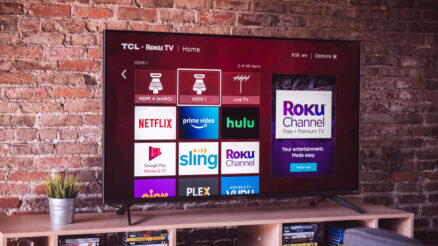A lot of users have complained about the Roku error code 009 is displayed when they try to start or launch their Roku TV. For those of you wondering what error code 009 is, it just means that the Roku device is not connected to an internet connection.
If you are connected to the internet and you still see this error displayed it could be due to an error in communication between your Roku device and your Wifi network. If the Roku error 009 is an issue that has been troubling you and you are looking for a solution, look no further. This article is just for you.
In this article, we will discuss the various reasons that could cause your Roku device to display the error code 009 and the various troubleshooting steps you can take to fix it.
Related: Roku Error Code 003 – Fixed
Table of Contents
Why does a Roku error code 009 appear?
There can be various reasons why your device could be showing the Roku error code 009, but it all revolves around the issue of your device not being connected to the internet network. Listed below are the various reasons that your device is not connected to the network.
-
A decreased internet speed
One of the predominant reasons for the Roku error code 009 is a slow internet connection. Check your internet connection using a speed tester or connecting other devices to the wifi network.
For an uninterrupted viewing of content in standard definition through your Roku device, it is recommended that you have an Internet connection with a speed of 1.5 Mbps minimum for the download speed and if you view content on High definition you need a download speed of 3.0 Mbps.
If your internet connection is not up to the required quality for the Roku device to stream smoothly this error could occur. The solution is simple, find a stronger and faster network connection.
-
Errors in the DNS cache
The DNS or the Domain Main System cache is a digital system that records all your activity in the browser. This log helps your system to load results faster when you repeat your visit to the same site the next time. However, there have been instances where the cache stored gets corrupted due to some malware online and hence disrupts the internet connection.
-
Router not configured properly
The router is the hardware that acts as the main source for your network connection and in turn, helps your device connect to the internet. If there is an error in the configuration of the router then there can be a problem with the internet connection which in turn can cause the Roku error code 009. To solve this problem all you need to do is reset the router.
-
The Router kept far away from the Roku device
Since the router acts as the source for your network connection to your Roku device, keeping it far away from your Roku device can cause the signal strength to decrease. The Roku device might be unable to get the internet connection and in turn, can show the Roku error code 009.
The signal can also be affected if there are physical barriers between the router and the device, for instance, if the router is in a room separated by a wall from the Roku device.
-
Problems with your internet service provider
There can be certain websites that are blocked by your internet service provider. If a website is blocked by your internet service provider then you can have a Roku error 009 when you attempt to stream the particular website. If this is the cause of your problem you need to get in touch with your internet service provider to sort it out.
How to fix Roku error code 009
If the Roku error code 009 is displayed on your Roku TV, follow the methods given below to get it back to its normal condition.
-
Restart all your devices.
One of the simplest methods while facing a software glitch is to switch off and restart your device as this will help sort the glitch. Switching off your router or modem, the other equipment you use for the network, and your Roku Device might help you resolve your error 009, simply follow the instructions written below.
- Turn off your Roku devices and remove the cable wires from their power sources.
- Once the devices are switched off turn off your modem or router.
- Wait for approximately one minute and then plug all the devices back into their power sources.
- Start by switching on your modem followed by the rest of your devices.
- Try using Roku to see if the Roku error code 009 is still displayed.
-
Clear the Cache of your Roku device
The cache stores your browsing and viewing history. To clear your cache follow the steps written below.
- Press the Home button on your remote and you will be able to access the Roku home screen on your television.
- Press the following buttons in the sequence they are listed below.
- Click on the Home button five times.
- Click on the arrow that points upwards once.
- Press the Rewind button two times.
- Press the Fast Forward button two times.
In doing so Roku will automatically clear its cache and the device will begin to restart in thirty seconds.
Once the Roku Tv restarts, check if the Roku error code 009 still exists.
-
Reset the Settings of your Roku device
Another method you can try is resetting the settings of your network on Roku, Follow the steps written below to reset your network settings.
- Switch on your Roku device and log in using your Roku ID and password.
- Use the Roku remote to navigate and go to the Settings and then click on the option titled System.
- Choose the option titled System Restart.
- Choose the option labeled Network Connection Reset.
- Click on the option that is labeled Reset connection and this will automatically clear all your network connection settings.
- In doing so your Roku device will start rebooting immediately.
Once the reboot is over and the Roku television is switched on again, follow the remaining steps written below to set up a new network connection.
- Use the Roku remote to navigate and go to the Settings and then click on the option titled System.
- Choose the option titled Network.
- Next, select the option title Set up a new WiFi Connection.
- Select a new network according to your desire and click on it to make it the home network option.
- Click on the option labeled automatic and enter your password. This will connect your Roku device to the Wifi.
Once this is done, check if the Roku error code 009 still exists.
-
Check the Network Connectivity on your Roku device
Most of the problems with the Roku device have a lot to do with network issues. Follow the steps written below to check the network connection.
- Click on the Home button on your Roku app. Use the up and down arrow keys to go to the settings of your Roku device.
- Click on the option titled Network.
- Next, select the option titled Check Connection.
Check if the network you are connected to is strong or weak. If the network connection is weak, follow the instructions that will be mentioned on the screen. Other ways to fix network issues are as follows.
- Decrease the distance between your Roku device and your network modem or router.
- Disconnect any other device that might be connected to the router or modem.
- Use an ethernet to connect the router to the Roku device. This will resolve the problem if it is caused by the Wifi connection.
- Placing the router or modem in an elevated position can also increase the signal strength.
Once you have tried these methods, switch on your Roku device to see if the error 009 still exists.
-
Factory Reset your Roku device
If the methods listed above did not work for you. You can also try to factory reset your Roku TV. To reset your Roku television all you need to do is follow the instructions written below.
- Switch on your Roku device and log in using your Roku ID and password.
- In the Home Menu or your Roku TV, navigate to the Settings option and click on it.
- Then select an option titled Advanced System settings that can be found displayed on the left panel of the screen.
- Navigate to an option titled Factory Reset and click it.
- Enter the code that will be displayed on the window of the Advanced System Settings.
- Alternatively, you can click on the Reset button to reset the Roku Device.
- Remove your Roku device from its power source.
- Wait for an approximately a minute and then plug the device back in and switch it on.
- Your Roku device is now Reset.
Once this is done, check if the Roku error code 009 still exists.
Conclusion
Those were our suggestions on how to fix your Roku tv if it shows the Roku system update error code 009. The Roku error is caused due to a problem in the network connection. The article listed five different causes for why the error code 009 could have happened and offers troubleshooting methods for each.
To fix the Roku tv error code 009 check the network connectivity on your Roku device, clear the cache of your Roku device, reset the settings of your Roku device, or restart all your devices, and if none of the methods seem to work you can factory reset your television.