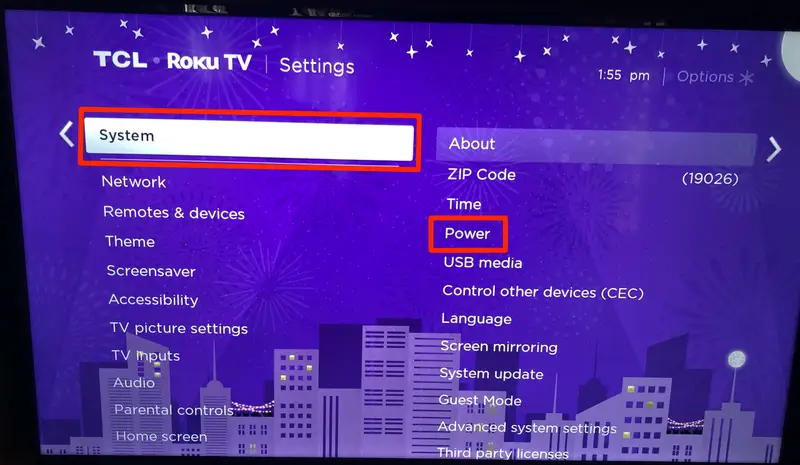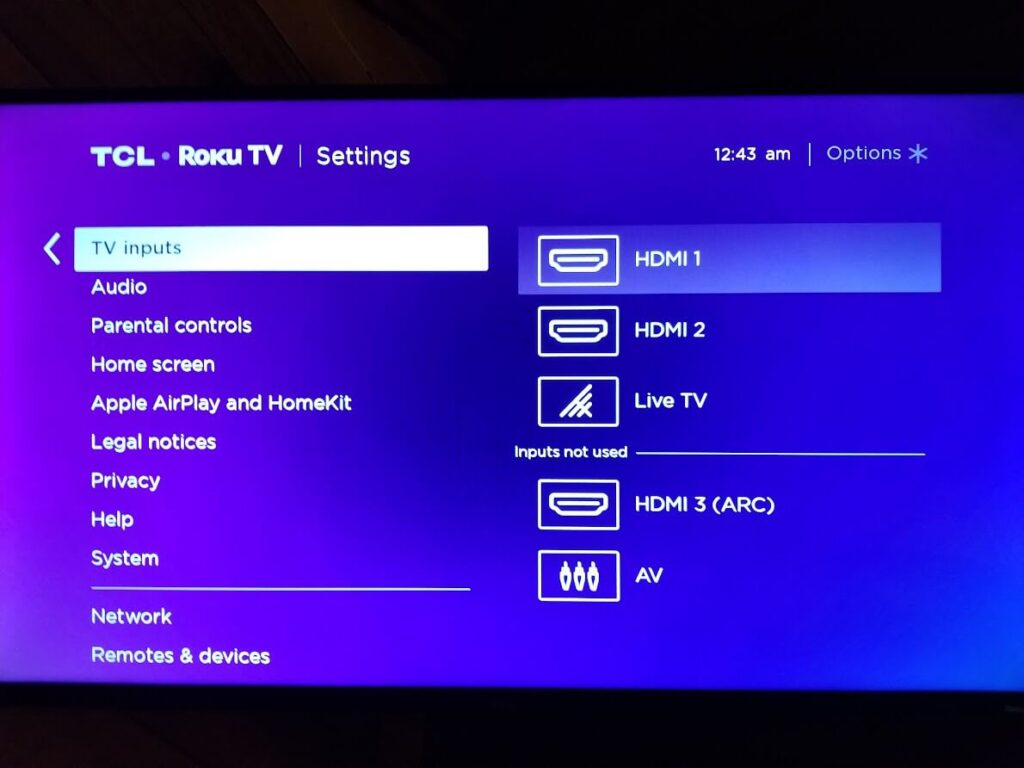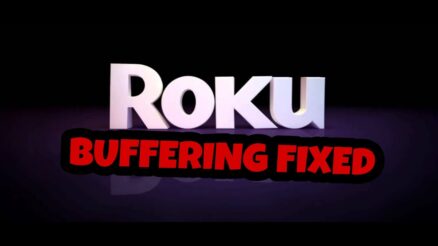With all the Smart TVs being introduced in the market, Roku has left no tables turned to make one themselves.
Roku TV allows you to access Roku directly from the television and use all the app’s features to let an excellent streaming session watch countless movies and series of your liking.
The only trouble you may face when it comes to Roku TV is how to change the inputs, as it is pretty different from your usual set-top boxes and TV screens. But worry not! In this article, we will guide you on how to change these inputs on a Roku TV if you are a new user! So keep on reading to know all about it!
Table of Contents
Changing the default inputs of Roku TV:
We have listed down all the steps required to change the default inputs of Roku TV, so follow them correctly to achieve your goal:
- Press the home button on your TV remote to access the home screen of Roku TV.
- On the left side of the screen, you will see the menu option. Now navigate to the settings option from the list and select it.
- Click on the System option from the new list and click on the power option.
- Now click on the option named Power on from the list of options.
- Now you will be provided with the various inputs from which you can access your Roku TV. The input will be selected to the default one, so you can easily change your choice of input for your Roku TV.
- After changing the input, press the home button, and you are good to go.
After you have made the changes, your Roku TV will start to the input you have set for it to enjoy your Binge-watching sessions without worrying anymore.
Switching the TV inputs
Another way to change the inputs on Roku TV is to change the TV inputs from your home screen. To do so, follow the guide mentioned below:
- Start the home screen of your Roku TV by pressing the home button on your remote control.
- The menu option will be located on the left side of your screen. Click on it and navigate to the settings option.
- From the list, choose TV inputs and click on OK from your remote.
- On the right side of your screen, a list of all your TV inputs will be displayed. Now select the TV input appropriate for you to change the input settings on your Roku TV.
Now every time you start your Roku TV, it will access the default input port you have selected for it.
Conclusion
With that being said, Roku TV offers various kinds of input ports that will help you gain better access to your streaming time, so you do not have to face any connectivity error or incompatibility of the Roku TV with your streams and inputs.
We hope that this article has helped you on how to change inputs on Roku TV, and you do not have to waste your time figuring out how to do so and enjoy your streaming time on your television without any interruptions or input defects!