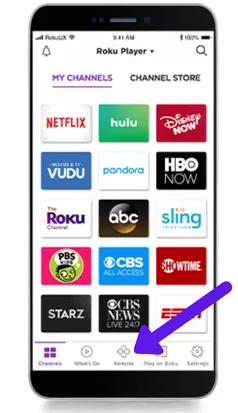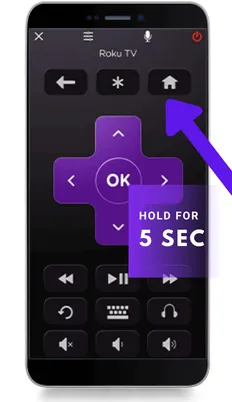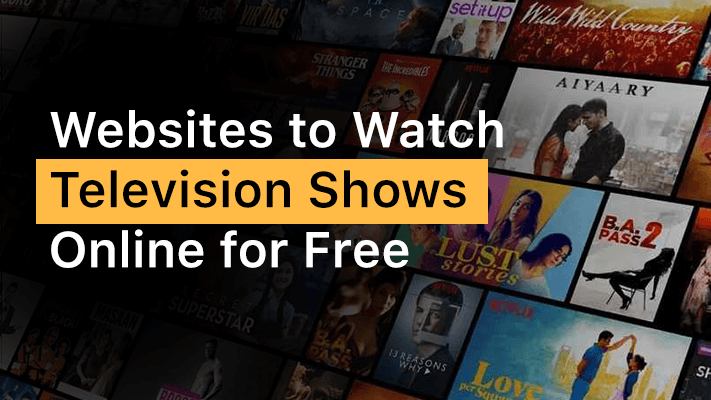Roku, since its advent has established itself as a trusted television streaming brand. It has pioneered the practice of streaming ott and other content on tv by connecting via the internet. It is a small stick known as Roku Streaming Stick that needs to be plugged in. Instead of an external device, Roku also produces Roku TVs that already have the functionalities inbuilt.
What makes Roku special? Instead of streaming your favorite show on a small screen, a Roku device allows you to connect the device to the television. You would be able to watch it on a large screen. The ‘Roku Box’ hosts several apps like Netflix, Amazon Prime Video, and Hulu. Besides that, the company has its own independent Roku app that provides original shows.
And if you already own a Roku tv or device you must be wondering: Can Roku be connected to Bluetooth? Would it support Bluetooth devices?
If you too find yourself bound by these questions, then you are in the right place. We have answered all the questions that you might have regarding Roku TV, streaming stick, and Bluetooth connectivity.
Table of Contents
Can I use Bluetooth with Roku?
Roku TV and Roku streaming stick support Bluetooth connectivity. This implies that a Bluetooth connection can be established between a Roku device to a smartphone, tablet, and Bluetooth headphones. This feature allows one to listen to music and podcasts, stream OTT content and so much more. The distance for Bluetooth signal range from nearby to a few rooms away.
How do I use Bluetooth on my Roku TV?
Roku device offers Bluetooth connectivity but it is fairly limited. For connecting Roku TV via Bluetooth you are required to own Roku Wireless Speakers or Soundbar. It is an integral part of the connection without which the connection would be impossible.
After you have purchased these additional products, ensure that your Roku TV does indeed Bluetooth compatible. Once confirmed, complete setting up the TV. This is a normal process to be carried out with every new television. If you have completed this process before, move on to the next one.
Next, make sure that the Bluetooth on both your device; it needs to enter the Bluetooth pairing mode. If it is turned off then the device won’t be detected by the Roku TV. The option appears in the settings menu or the sub-menu.
Now that everything is set up, with the Bluetooth turned on, we need to connect the devices. You are required to go to the pairing function present in the Roku TV. The process goes:
- Click the home button on the Roku remote
- Go to settings
- Enter ‘Remotes; Devices’
- Select ‘Pair Bluetooth Device’
Once the process is completed the Roku TV would flash a Bluetooth pairing screen. Now just open the Bluetooth pairing on your Bluetooth device and connect it to the Roku device that shows up. Scan multiple times if it doesn’t appear on the first try until the Roku device appears.
And you are done! Both of the Bluetooth devices would be connected to each other. You can use the device whichever way you like!
Does Roku TV & Streaming Stick Have Bluetooth?
Both, Roku TVs and Streaming sticks have Bluetooth pre-installed in them. In order to avail of these services and connect any of your Bluetooth devices, you need to purchase Roku Wireless Speakers or Soundbar. If you wish to connect Roku Tv with any Bluetooth device then follow the aforementioned steps listed in the last section.
If you want to connect Roku Streaming Stick with Bluetooth, then you need to follow the same steps as with the Roku TV. This is so because instead of plugging in a Bluetooth device, it is being replaced with a streaming stick. The streaming stick comes in handy when one already owns a television and just requires a streaming system.
The Roku stick can only be connected to a single device at a time. This implies that if you own multiple television that requires this service, then as many sticks would be required.
(Note- You do not require Roku Wireless Speakers or Soundbar for the connection of streaming stick with Bluetooth. What you would require is the latest Roku devices equipped with the latest version of the streaming stick and Roku app.)
Can you connect Roku TV to Bluetooth headphones?
Absolutely! Any Bluetooth headphones can be integrated with Roku Tv. Two methods can be employed to connect the two devices: via the phone app or the Roku private listening option present in Roku.
Can Roku Connect To Bluetooth Speakers?
Yes! Roku is compatible with Bluetooth Speakers. But the difference would arise based on the type of Bluetooth speaker: Official Roku Speakers or Personal Speakers.
For connecting unofficial Roku speakers to Roku devices then a smartphone, laptop, or any other Roku-supported device would be required. The device needs to have the official Roku app. Then connect the device with Roku. If you instead own the official speakers, directly connect the Bluetooth device with Roku.
(Scroll down to read the step by step guide of connecting Roku device to wireless Bluetooth speaker)
How do I connect my Roku to my speakers & Headphones?
Connecting the Roku device to your wireless Bluetooth devices is a fairly easy task, that won’t require much effort.
Bluetooth Headphones
For the process, you can use a phone app and connect Bluetooth headphones. Either that or the ‘private listening feature of the Roku device can be utilized. in order to use the latter method, the latest device software would be required. If the feature is amiss in your Roku device then try updating it to the latest version.
Any companies’ Bluetooth headphones (Airpods, Bose, etc.) are compatible with Roku devices.
Follow the following steps to integrate Bluetooth on your Roku and activate a Private listening session:
- First, download the official Roku app. The device can either be a laptop or a mobile phone.
- Open the application once installed. You will notice a Remote tab on the bottom of the app. Click it.
- Under the menu, you would see a headphone alike button click on it. Connect the device with Roku.
- Then connect the respective device with the headphones or earphones.
- Enter the private listening mode, available under the ‘Select Roku device’ option
(Note: Make sure both the devices- Roku and other devices- are connected over the same wifi)
And we are done! Bluetooth is now available on your Roku!
Bluetooth Speakers
Follow the given steps to ensure that the devices are properly connected:
- First, make sure that you have the latest version of software installed in your Roku.
- Next, go to the settings and then network. Check whether the Roku TV or Roku soundbar is connected.
- Once you are sure that it is connected, then got to the Roku app and hold the home button. The button is present in the Roku remote control. Hold it down for five seconds.
- An option window would appear. Select your requisite speaker or soundbar.
That’s it! Your Bluetooth device and Roku are now connected!
Conclusion
We agree that connecting Bluetooth devices to Roku can seem a bit complicated. Given its nature of employing too many devices to just connect to Bluetooth can seem a bit daunting. But remember that it is a small effort to get something much bigger. Once connected via Bluetooth you can easily stream your favorite show on a bigger screen with far many details! We hope this has cleared your query Does Roku tv have Bluetooth or not.
Related: