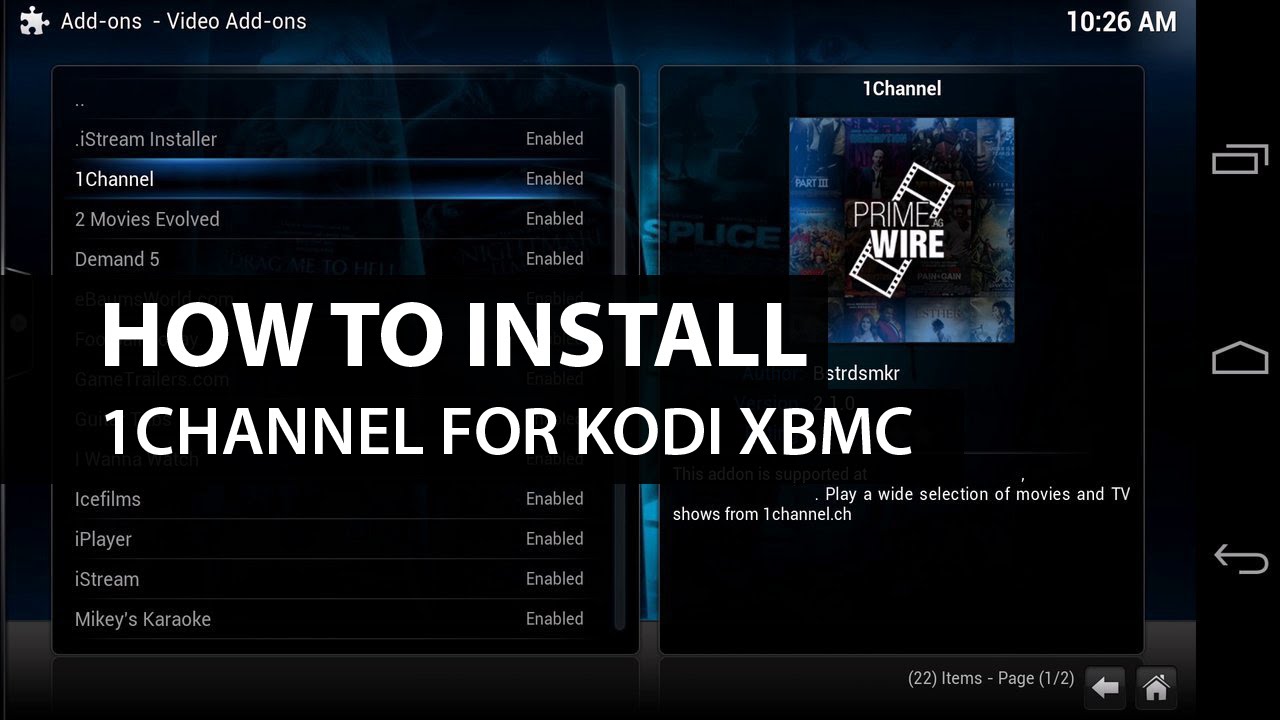Castaway Kodi is a Sports addon of Kodi that offers a lot of Sports such as English premier Language and several other sports. Castaway Kodi didn’t even get affected in the recent Kodi Shake up. However, some of the features of Castaway Kodi is limited in the Newer Version.


Table of Contents
How To Install Castaway Kodi Addon on Kodi Krypton Using ZipFile
Castaway Kodi is certainly moving on to a bigger platform regarding streaming live sporting events and videos. Undeniably, it is considered as one of the best sports addon in Kodi world. Here is a complete guide on how to install Castaway on Kodi.
- First Launch Kodi.
- Then Go to Settings.
- Click on File Manager.
- Double Click on the Add Source.
- Type URL http://kdil.co/repo/where it says ‘None’ and type the name of the media source ‘KodilRepo’ > and Click OK.
- Install from zip file > Select Kodil Repo > Click on zip > Wait for the Add-on to Enable for a few minutes.
- Install from Repository> Kodil Repository > Video Add-ons > Castaway > Install > Wait for the Add-on to be Installed.
- Go to Kodi Main Menu> Add-ons > Video Add-ons > Castaway > Select the Channels that you want.
If you are a sports fan looking for a way to watch your favorite sports events, then Castaway Kodi addon is the best option for you. Castaway Kodi is an excellent addon for watching live sports It also provides recent sports action, Tv channels, tv episodes, and various modes of entertainment. Click on the gear icon in the top left corner of the Kodi, this will proceed you to the settings section.
Check More About 1Channel Kodi & Kodi on Xbox 360 & Kodi on Chromecast
How to Install Castaway Kodi Addon On Kodi Krypton Using SuperRepo?
- Select the “file manager” option.
- Double click on the “add source” option and proceed to the next screen.
- In add file source section click on the “NONE” icon and click ok
- .Enter the “URL” http://kdil.co/repo/without any mistake.
- Give any name to the directory file as you like and click ok button.
- Go back to home page and select addon option.
- Click the package installer icon in the top left corner of the addon window.
- Click “install from zip file” option
- Select the name you gave as a directory.
- Select “kodil.zip” click “ok” option.
- Wait for the addon enabled notification.
- Now click on the install from repository option.
- Select kodil repository from the list of the repository.
- Choose the video addon option.
- Select castaway addon.
- Click Install option on the castaway installation window.
- Notification will appear as castaway addon installed.
After installing castaway Kodi addon on your system can open it from the home screen or by clicking on addon section on your home screen, where you can select your required addon as per your choice. Select the castaway addon in the video addon section. In castaway addon, there are categories like movies, Live tv, Live sports, P2P corner, sports on demand, my castaway and tools icon. By clicking on the Live tv shows section, you can watch various Live tv shows that you like. These can further categorize into most people watched, high rated, latest episodes, etc. Movies section has latest movies collections indeed.
HOW TO INSTALL CASTAWAY KODI ADDON?
- Click on the gear icon in the top left corner of the Kodi, this will proceed you to the settings section.
- Select the “file manager” option.
- Double click on the “add source” option and proceed to the next screen.
- In add file source section click on the “NONE” icon and click ok.
- Enter the “URL” http://kdil.co/repo/without any mistake.
- Give any name to the directory file as you like and click ok button.
- Go back to home page and select addon option.
- Click the package installer icon in the top left corner of the addon window.
- Click “install from zip file” option
- Select the name you gave as a directory.
- Select “kodil.zip” file.click “ok” option.
- Wait for the addon enabled notification
- Now click on the install from repository option.
- Now Select kodil repository from the list of the repository.
- Then Choose the video addon option.
- Select the castaway addon option.
- Click on the Install option on the castaway installation window.
- The Notification will appear as castaway addon installed.
These are the procedure to install the castaway Kodi addon.
How to Use Castaway Kodi Addon On Kodi Krypton V17.x?
- Launch Kodi Krypton, and click on the settings icon in the top left corner.
- Then, you need to click on System Settings -> Expert Mode -> Addons.
- Don’t forget to turn on‘Unknown Sources.’
- When the warning box pops up, you should click ‘Yes’.
- Now you need to go back to the home screen of Kodi and click on the ‘Settings’ icon.
- From here, go to File Manager -> Add Source.
- Select None and then enter the following without the quotes “http://fusion.tvaddons.co/”.
- Name it ‘Fusion’ and click ‘OK’ and your work is done.
Restart Kodi to let the new changes take effect. Once done, you are ready to start streaming your favorite sports on Kodi using Castaway. Navigating through the menu can be intimidating at first but it becomes easier once you find the right sites for your favorite sport.
Depending on the place you are living in, some Kodi addons mentioned above might be geo blocked. It won’t let you watch live US, UK, German, or Australian TV channels via Kodi due to regional restrictions. In other nations, using these Kodi addons could be illegal. Consequently, your ISP could send you a copyright infringement notice directly to your email. Fortunately, there is a way that allows you to bypass geographic restrictions and protect your privacy while using Kodi.