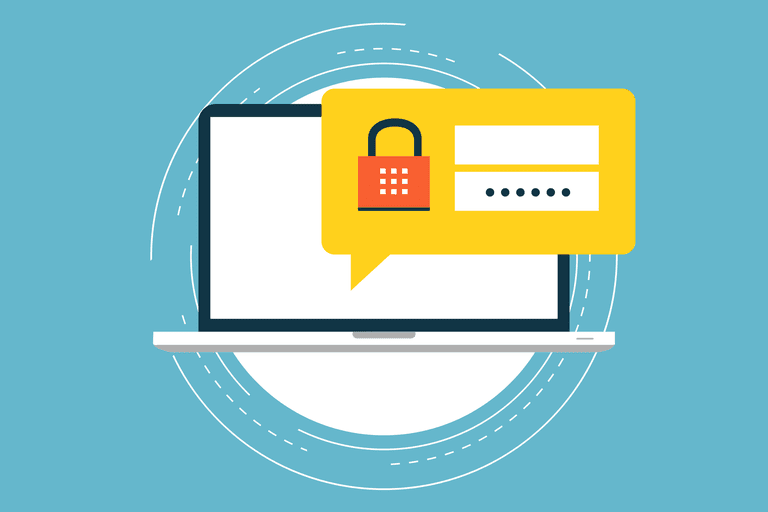Nvidia Corporation or commonly called as Nvidia is the famous GPU designing company. This American technology company is incorporated in Delaware and based in Santa Clara, California. For both the gaming market and the professional market, the company has been designing Graphics processing units. Its primary product line is labeled “GeForce” and is in direct competition with the Radeon and AMD products. PCGuide mentioned the Nvidia GeForce RTX 2080 Ti as the best overall graphics card in 2019. In the gaming market, the company has expanded its presence with its handheld Shield Portable, Shield Tablet, and Shield Android TV.
The company has shifted to become a platform company focused on four markets – gaming, professional visualization, data centers and auto since 2014. Also, the company provides parallel processing capabilities to researchers and scientists and this helps them to run high-performance applications efficiently.
The company has also moved into the mobile computing market. Here, it produces Tegra mobile processors for smartphones and tablets. Intel, Qualcomm, and Arm are its competitors too in addition to AMD.


You will find the GPUs designed by Nvidia in most of the pcs and laptops that you see. Such is its popularity! Have you heard of the Nvidia Control panel? You might have used it if you are having the GPU of Nvidia in your laptop or pc. It is used for controlling the GPU developed by the company.
At the time of installing the Nvidia video card driver on the computer, this panel will come with the driver automatically. Through this panel, you can control the driver settings and the configuration of the Nvidia hardware can also be changed.
Currently, many users have reported the problem that they are facing some issues while using the Nvidia Control Panel. They have reported that they are not able to find the panel on their desktop.
As per the techies, this issue generally arises at the time of upgrading the operating system from a previous version. The problem also happens at the time when you wake up your pc from the sleep mode.
Today, Technographx has brought this post to acknowledge you about the possible solutions for fixing this issue. Follow the steps provided and fix your Nvidia control panel missing issue.
Method 1: Try Restarting the Nvidia Services


it is quite possible that NVIDIA Control Panel went missing from the Desktop context menu as well as the System Tray. So, you should try restarting the NVIDIA specific services in order to fix the issue.
Just see the steps for restarting the services and follow them.
Step 1: Open the Run box first of all.
Step 2: Type services.msc in the Run box and press the Enter button.
Step 3: This will open up the Services window. You can see the different services that are running on your system over here. Look at the services starting with name Nvidia and select each one by one and click on the Restart button. If a service has stopped then click the Start button.
Method 2: You have to unhide your NVIDIA Control Panel
Windows might have hidden your control panel when it was upgrading to a new version. It is also possible that any other software might have changed the graphics settings and due to this, the panel may have got hidden.
To solve this problem, open the NVIDIA control panel options in the Windows Control panel and then show it in the desktop context menu.
- Open the run dialog box first of all.
- Now, type control in the Run dialog box and press enter for opening the Windows control panel.
- The Nvidia Control Panel will be seen here. Select it.
- You have to click View or Desktop in the Control Panel of NVIDIA and then check the Add Desktop Context Menu.
- Now, you have to right click on the desktop and check if the control panel reappears in the desktop context menu or not.
Method 3: Try Updating the Graphics Drivers


It might be possible that the graphics drivers are old and so this problem is arising. Try to update the drivers and check whether the problem stops or not.
If the wrong drivers are installed then the problem might be arising too so it is better to check whether the graphics drivers are the correct one or not. If they are incorrect then get the new ones immediately.
If the problem is still troubling you even after solving the above three methods then don’t worry as we have the last method still open for you. Let’s try the last method.
Method 4: Try Re-installing the Graphics Drivers


The problem might get solved if we install the graphics drivers again. Uninstall the old ones by clearing all the old files and install the latest ones and check the status of the issue.
Conclusion:
So here were the different solutions for fixing the Nvidia Control Panel missing issue. Follow the steps in the right manner and we ensure your problem will get solved.