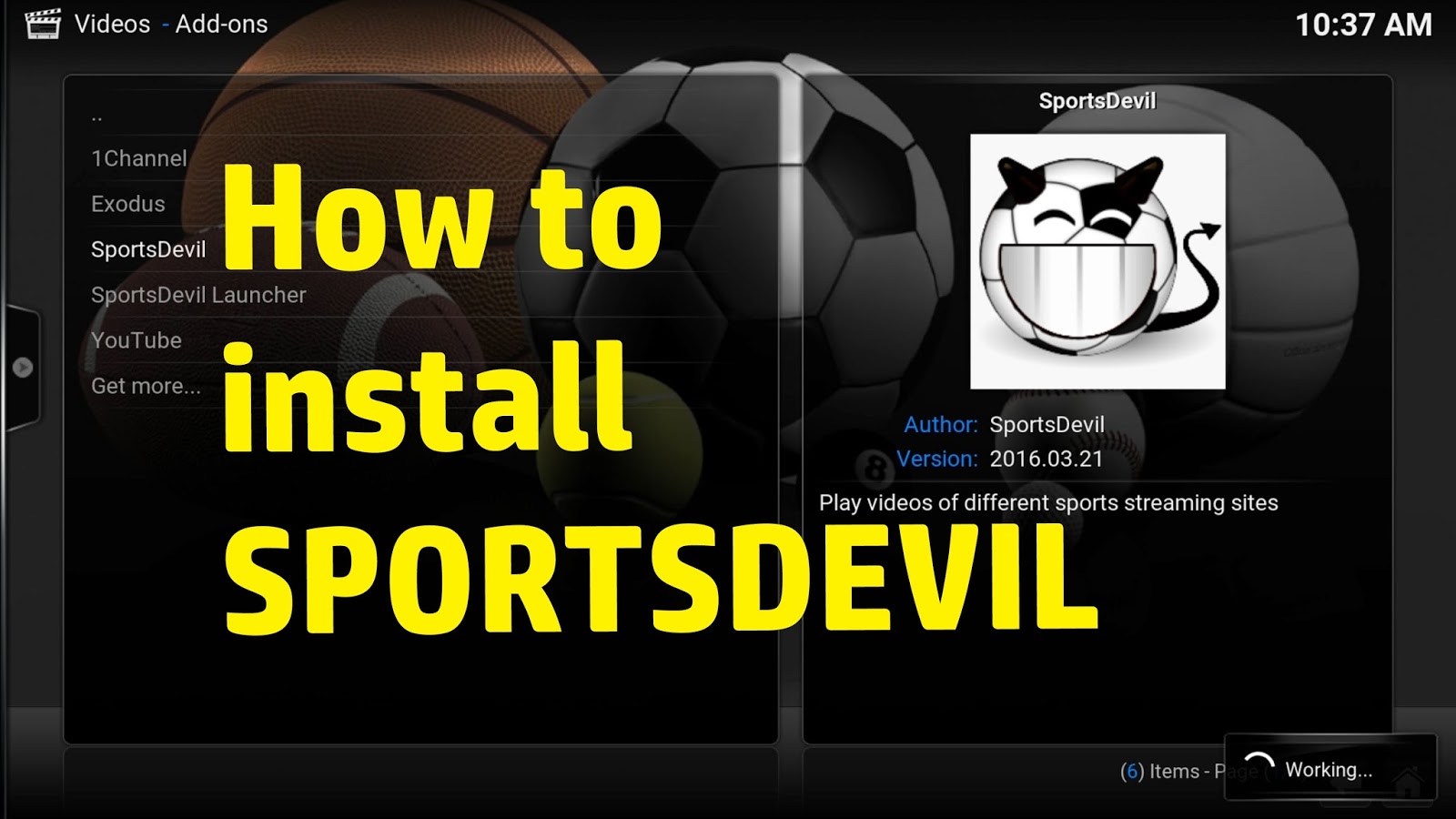install Sportsdevil on Kodi:- Sportsdevil is a wonderful and popular sports add-on for Kodi which provides you the best results with Kodi while viewing sports much more. This wonderful add-on services for Kodi provides you the detailed guide about how to use this add-on for the first time. It is one of the longest-running live stream add-ons for Kodi which enables you to make a throughout search on multiple websites so that the users can enjoy them without having any disturbance. The best part of this wonderful add-on of Kodi it does not offer you any boring and annoying ads and sketch links and hence unlimited fun.
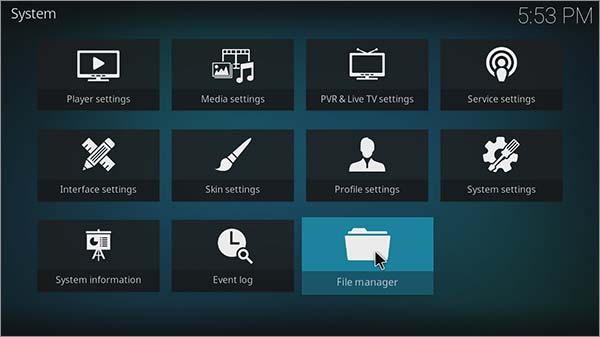
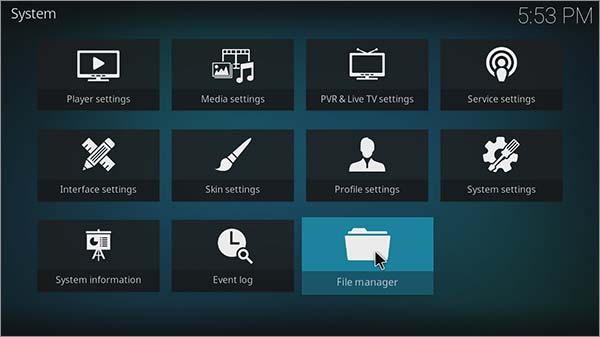
Table of Contents
Instructions To Install SportsDevil On Kodi 17/17.4 Krypton
Sportsdevil is a third-party add-on which the original Kodi does not include. If you wanted to get it on your device you can easily do it by just adding few changes on your device. We are here, providing you different methods for installing Sportsdevil on your Kodi device.
Read More About How to Setup and Install Kodi On Roku
Method 1: Install SportsDevil on Kodi by downloading its zip directly
- Launch Kodi on your device and then go to the option of System Settings > Add-ons.
- Turn on the “Unknown Sources” so that to allow third-party add-ons.
- Click YES on the warning box and then go to the option of Kodi home screen followed by Settings option.
- Go to the option of File Manager > Add Source and then add URL http://cazwal.com/repo in the address bar.
- Rename it to Caswell and then go to the home screen again.
- Click on the option of Package Installer > Install from Zip File > Cazwall > Repository.simplycaz-1.0.1.zip.
- Now click on Install from repository > Simply Caz repository > Video Add-ons > Sportsdevil and then press install.
- Once done click on Video Add-ons > Sportsdevil > install.
- Go back to the option of Kodi home screen and select Add-ons.
- Once done enjoy the unlimited fun.
Method 2: Install SportsDevil on Kodi Using Smash Repository
- Open your web browser and search for the option of http://mediarepos.net/kodistuff/ in the search bar.
- Click on the SashRepo.zip so that to download it to your device.
- Lunch Kodi and then go to its home screen.
- Select the Add-ons option > Package icons.
- Select Install from zip file from the landing page and go to the designated disk.
- Select the above zip file and then press the “OK” button.
- The installation process will take some time to get completed. Once done with the process chooses to smash repository from the provided list and Sportsdevil immediately.
Method 3: Install SportDevil on Kodi Using Colossus Repo
- Download and install Kodi 17 Krypton on your device.
- Download the GITHUB repository from the zip folder and save it on your device.
- Now go to the Home Screen of Kodi > Add-ons > Settings > Enable Unknown Sources.
- Once done, get back to the Home Screen > Add-ons > Add-on Browser.
- Go to the option of zip file > repository.colossus-xxx.xxx.x.zip.
- Wait for the notification and once get; enjoy the unlimited fun for streaming Sportsdevil from Home screen > Add-ons > Sportsdevil.
Also, Know More About How to Install Kodi on Chromecast
Method 4: Install SportsDevil on Kodi Using SuperRepo
- Launch Kodi on your device and then go to the option of Settings > Expert mode > Add-ons > Enable Unknown Sources.
- Get back to the Home Screen and then enter http://cazwall.com/repo/ in the URL box and hit OK.
- Check all the boxes that needed to be confirmed and then click on Settings > Add-ons and select installation from the zip file.
- Select Cazwall > Kodi-repos > English.
- Go to the option of Cazwall > Repostiory > V7 > Add-ons.
- Select repository.simplyaz-1.0.1.zip showing Add-on enabled.
- Select Install from the repository and then select Simply Caz repository Add-ons.
- Select the option of Video Add-ons and then select install SportsDevil.
- Once the installation process gets completed to enjoy the unlimited fun.
Besides this informative article do not forget to check out the more amazing application the aptoide tv apk, in that article you will get everything that you may need to know about the Aptoid TV Apk.
ALTERNATIVE METHODS TO FIX SPORTSDEVIL NOT WORKING ERRORS
1). No Stream Available on SportsDevil
The main reason behind this issue is the failure of links due to the expiration of links. In such cases, you are not able to display the stream. If the streaming issue is due to the failure of public WiFi or connects to a VPN service you can easily get a bypass to overcome the issue.
2). Web Request Failed on SportsDevil
It is one of the most common issues that the Kodi users usually face. It basically originates due to the absence of required file/video on the server and hence unable to access it.
Check More About How To Update Kodi On Firestick Or Fire TV
3). Cannot able to Install on SportsDevil
This error usually originates due to the fall down of giant tvaddons.org on our device. The main cause of this error is due to the storage of several unwanted storage files on your cache files and packages. For ensuring the proper working you need to install this add-on on your device from another source.
4). Clear Cache & Purge Cache & Delete Thumbnails
- Clear Cache: – This error mainly arises due to the overloading of extra dump files on your device. Just remove them all to get rid of the problem.
- Delete Thumbnails: This error usually arises due to the addition of extra thumbnails images. Just delete the extra one to free up space for better performance.
- Purge Packages: Unwanted packages files available in Kodi Add-ons, repositories and builds are the main cause of this error which can be resolved by making some space free up.