

Android has 77.32% of market share making it the biggest player in the mobile operating system worldwide. Although Apple iOS is considered highly advanced and costly, Android is beating it due to its affordability and extensive features. Both platforms come with alluring features. However, people can enjoy much more features by jailbreaking the iPhone and rooting their android phone. Rooting allow Android users to gain root access to their device while jailbreaking an iPhone means removing restrictions put by Apple (manufacturer) on the device.
Table of Contents
Benefits of rooting an android device
Rooting an android phone might seem difficult but it can be done quite easily. Rooting contains the risk of bricking the device if not done properly.
- By rooting your android phone, you get a lot of customizing options.
- You can also install custom ROM or kernel after rooting.
- You can remove the pre-installed apps. Few pre-installed apps are pretty useless that consume storage unnecessarily. Thus, rooting can help you in getting rid of them.
- Incompatible apps can be installed like Lucky patcher app.
- Hidden features will be unblocked.
- Even rooting block ads in an app.
- And, it will boost your phone’s speed along with battery life.
How to root your android phone?
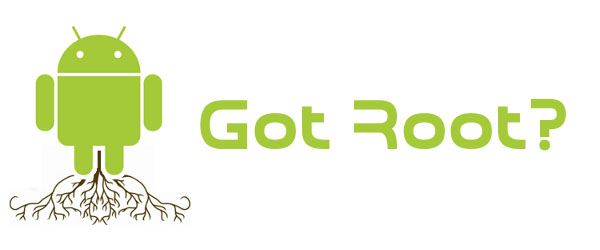
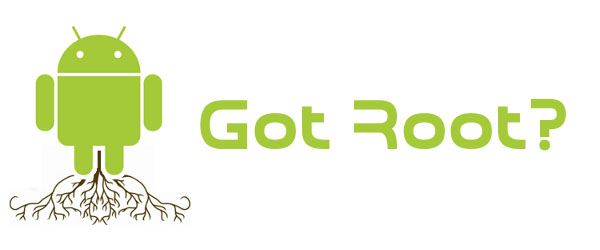
There are various methods to root your android phone. Either you can do it with your PC or you can install a rooting software to do the same. Keep in mind that there is no single way to root every Android phone. You must download an appropriate software for your smartphone model. In addition, back up your data before rooting the device.
1. With PC
- Download and install Kingo Root app on your PC from trusted or source.
- Open setting on your smartphone and go on USB debugging mode.
- If the developer option isn’t showing in setting, Go to Settings > About phone > Build Number and tap on it 7 times until it shows you are now a Developer.
- After that, turn USB debugging mode on by going to developer options.
- Connect your android phone with PC via USB.
- Run Kingo Root to root the phone.
- If computer lack device driver, Kingo root will install it automatically.
- Now, click on Root to begin the process.
If Kingo root fails in rooting the phone, go with other rooting software like CF-Auto-Root, iRoot, VRoot etc.
2. With your own phone
- Install Kingoroot.apk from the reliable source on your phone.
- But first, ensure that installation from unknown sources is checked in security options of settings.
- After installation, launch Kingoroot app.
- Click on “One Click Root” for beginning the rooting process.
- Wait for few seconds to see results.
- Congrats, your device is rooted if the app shows Root Succeeded.
Also read: how to install kodi on roku
Rooting android device of different models


- Rooting Samsung Galaxy S/Edge Phones
- Go to Settings > About on your phone.
- Tap on Build number seven times to enable developer options.
- Go back to Settings and tap Developer.
- Choose OEM unlock.
- Install Odin in your PC.
- Now, install the Samsung driver.
- Download and extract the S7 or S7 Edge Chainfire auto root file.
- Press and hold the Home, Power, and Volume Down buttons on your phone at the same time.
- Connect your phone to your computer via USB. Make sure to connect it while Odin is running, and the phone is in download mode.
- Click AP and select the extracted file having .tar.md5.
- Lastly, click on start to commence rooting.
- Rooting a Nexus Phone
- Connect your Nexus phone to PC via USB cable.
- Download and install Nexus Root Toolkit in your computer.
- Choose your phone model and then the version of Android your phone is running from the drop-down menu.
- Click on Apply.
- Turn USB debugging mode on by following the previous method mentioned above. Settings > About Phone> Build number 7 times> Back to setting> Enter into developer option> Tap on USB debugging and then OK.
- Now, click on OK in the instructions window of Nexus Root Toolkit.
- Next step is to click on Download + Update All File Dependencies then on Continue.
- Click on Full Driver Installation Guide for instructions on configuring your driver.
- When windows finish installing the driver, just click OK.
- Click on unlock that will unlock the bootloader and remove all the data on your phone. Thus, don’t forget to back up data before clicking on unlock.
- Click on the root, Nexus Root Toolkit will install SuperSU root software automatically in your phone.
- You are done, the device will be rooted.




