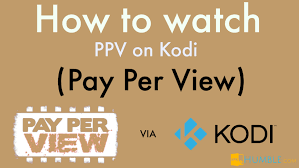How to update Kodi:- Firestick, is a tiny electronic device which is plugged into your TV so that you can stream a wide range of content on your television. As per Amazon, it is the most powerful streaming stick in today’s date. Firestick which is in today’s world market is the most updated one you could find which even has Alexa Voice Remote. The recently upgraded Firestick is loaded with Quad-core ARM with 1.3 GHz processor with a chipset of Mediatek 8127D.
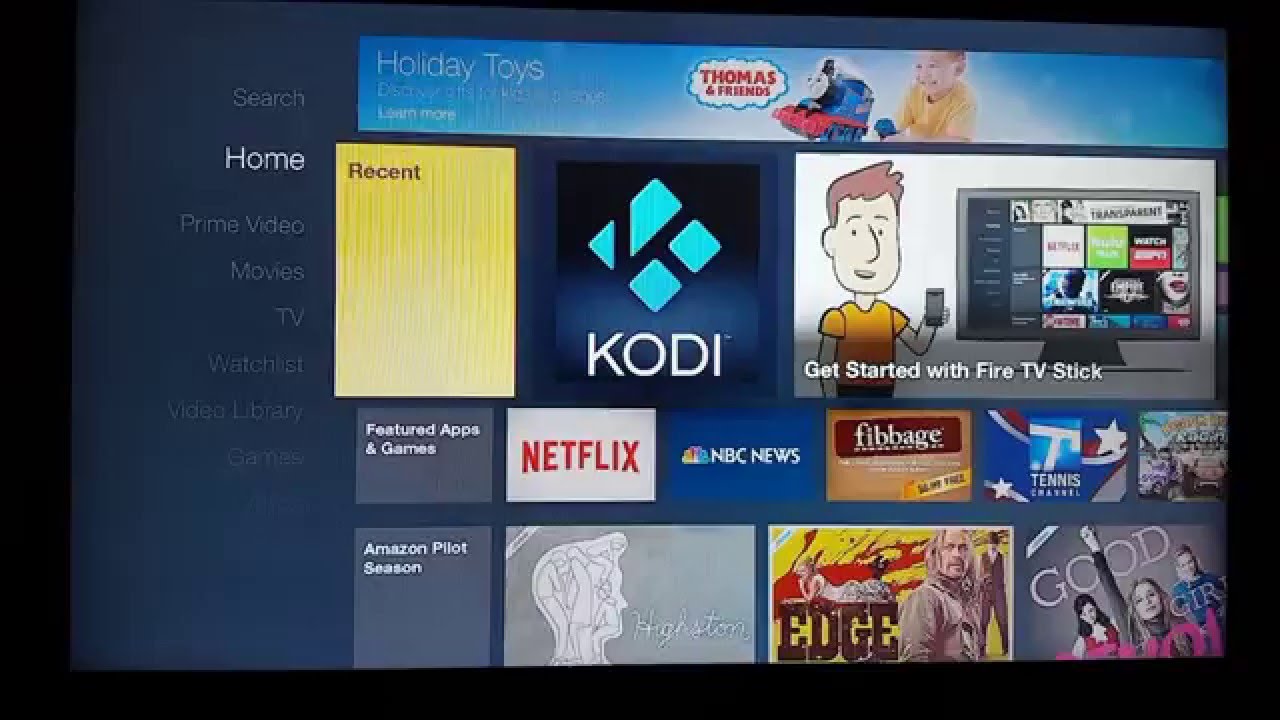
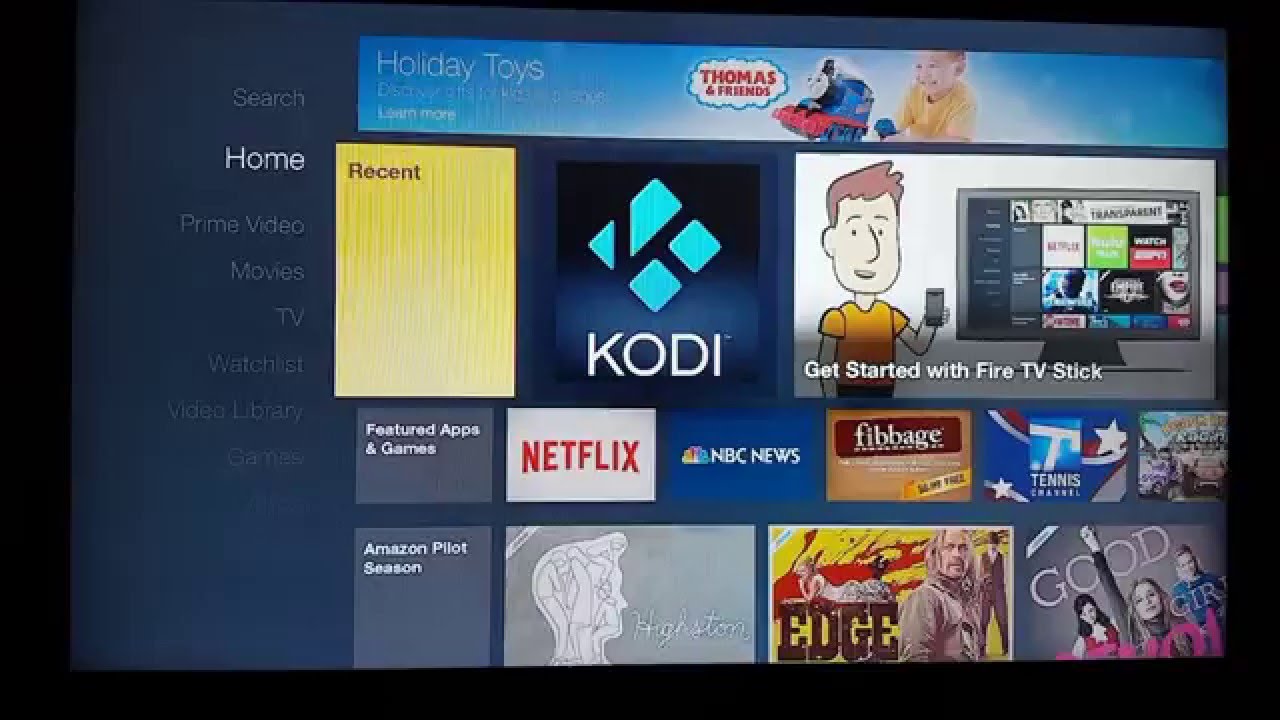
Kodi being the first to be released as Xbox Media Center(XBMC) was designed with the purpose of Xbox game console of Microsoft’s first generation. The developers have designed for many systems like Android, iOS, Linux, OS X and Windows as a free, open source and it is also a multi-platform application.
Also in the case if you have not installed Kodi on your PC with Windows as its operating system. In that case go to the page of Kodi Downloads and choose “Windows Installer”. Kodi as a system does not update on its own so make sure you are using the newer version of Kodi On Roku which is of 16.1, so if you have not downloaded go to Kodi Web page and download it. The older one will be replaced by the new and you will be able to enjoy a spectrum of content on your system.
To confirm if your system is installed with the latest version of Kodi to your device of Fire, you can go the option of device info and this option you will find in settings. There you can check which version of Kodi you are using. You may also explore other versions of Kodi which matches your system aptly. So in this way you can check version of Kodi you are using and you can also update it easily.
Table of Contents
Following are some of the features of latest Amazon Firestick
- 1 gigabyte of RAM
- 8 gigabytes of storage
- 1 Bluetooth
- 11ac Wi-fi
- 720 or 1080p of video output resolution
Simple steps to update Kodi on Firestick / FireTv
Below I Had Mentioned How to update kodi on firestick , how to update kodi 17,17.1,17.3 on firestick You can Follow these methods to update.
1) How To Update Kodi On Firestick
With the following steps you can update Kodi on Firestick Easily without any trouble
- Step 1-Go to your Firestick “Home” screen.
- Step 2-Enable “ADB Debugging” on your FireTv from going to “System” and then to “Settings“. Along with this please ensure that you have enabled “Apps From Unknown Sources”.
- Step 3- Now go to “Home” and click on “Search”.
- Step 4-In the box, type “Downloader” and search for the application of Downloader.
- Step 5- After the search results are displayed click on “Apps and Games”.
- Step 6- Now select Download or OK or Install.
- Step 7- The app “Downloader” will be downloaded and installed.
- Step 8- Once it is installed open the app “Downloader”.
- Step 9- In the “Downloader App” enter
- Step 10- Go for “Download”.
- Step 11- Once you have downloaded newer version of Kodi would soon start. Have patience till the downloading finishes.
- Step 12- Once it gets downloaded the file which is downloaded will open on its own, or in case it is not opening select “Open File” and open it.
- Step 13-Now go to “Install” and select it.
- Step 14- After selecting the Install the Downloader app will begin to get install Kodi on your Firestick.
- Step 15-Once it is installed, select “Open App” to start the latest version of Kodi.
Once you have updated latest Kodi on your Firestick you will be able to view amazing content that you have always wanted to watch. You will also prevent your system from getting bugs and you will be able to access secure system along with the offers of newer updates.
2) How to Update Kodi on FireTV


Are you looking to upgrade Kodi on FireTV? Because you want to watch a great number of channels and content on your system and updating Kodi to its newest version would actually make your life even simpler. The installation of Kodi on FireTv is as not easy as its installation on other devices. Your installation can be made easy through an app called AppStarter. Through AppStarter all your data will be saved and installation and upgradation of Kodi on FireTv can be possible in few minutes.
This process takes out in two steps you first install AppStarter on FireTV and then you proceed to upgrade Kodi on FireTv. The latest version of Kodi that would be updated on FireTv would be 17.3 Krypton. The AppStarted is the easiest app to download and can be downloaded through ES Explorer in almost no time. To update Kodi we need to accept third party applications on FireTv. Now go to Settings and then select Device, now choose Developer Options and there you will see a screen displayed in front of you and now you have to enable ADB debugging and Apps from Unknown Sources.
You must have definitely spent a good number of hours searching for how to update Kodi on FireTv, and you would have surely not found anything useful. AppStarter is like an angel which makes every step easy and efficient for you and not only that you always save ample of time since now using AppStarter you can do you updation in almost no time and that time you can save for other work. So in no time you can enjoy a vast content on your FireTv.
It comes with another advantage that you can regularly check of new versions of Kodi is available in the market and replace the existing one with the new one in very less time. Also It protects your data and protects it from getting bugs and viruses. Now you can watch lot many movies and serials with your spouse and you can call your friends anytime for small get to togethers have snacks and cold drinks and watch sports matches anytime with amazing quality.
In the following steps you can learn How to update Kodi on FireTv with AppStarter, ES Explorer and Without Computer
- Change applications of sources which are unknown to you by going into Fire TV Settings/System/Developer Options.
- Search for ES File Explorer in the App Store of Amazon, go to the ‘Search’ option which is at the top of screen. In this ES File Explorer will be introduced.
- On opening ES File Explorer, go to Favorites and choose whatever you like and add to your Favorites.
- Open your favorite list by selecting from the drop down list.
- Now tap on AppStarter, hence the application will be introduced, now use the remote of Fire TV to introduce the interface.
- Now Go to AppStarter settings, and go to update section and update Kodi.
Following the methods can update Kodi on Fire TV with Google Drive and ES Explorer
- Create your Google Drive account if you do not have one or if you have a Google Drive then open it. Google Drive provided you free cloud storage space where you can upload your pictures, videos, and many such stuffs online.
- Make a folder named “APKs” in Google Drive. This is the where you would place the Kodi APK and you would be downloading in the next method.
- No go to http://www.kodi.tv/ and start downloading the latest version of Android which is “Arm. You can also save this on your desktop.
- Now go back to the folder “APKs” which you downloaded in Google drive.
- Now click on the button of “New” which will be displayed on the left side of the page. Now go to your desktop and select “Kodi Apk” which you have already downloaded as per the 3 step. Now upload the file of Kodi Apk on your Google Drive account.
- Now go to FireTV, and on the top of the screen you will find ES Explorer. Now start installing ES File Explorer.
- On the left side of the screen, in the heading of “Network” you will find “Cloud”. If the option of “Cloud” does not become visible directly then you may have to expand the option of “Network” to further expand it to see the option of “Cloud”.
- Once after clicking on “Cloud”, go to the bottom of page and click on button of +New.
- Select “Google Drive” and enter down your email id and its password.
- Once your account has been added to Google Drive it should be seen under the option of “Cloud” in the option of “Network”.
- Now go to your “APKs” file and select Kodi apk file which you have downloaded as per step 5.
- Now carry on the process of installation and once the files are installed you would realize that addons have also been added to the system.
From My Opinion these are the latest and updated working methods For How to update Kodi , If You have any Questions Let me know Via Contact or Comment Below, Also Dont Forgot to Share the article with your Friends.