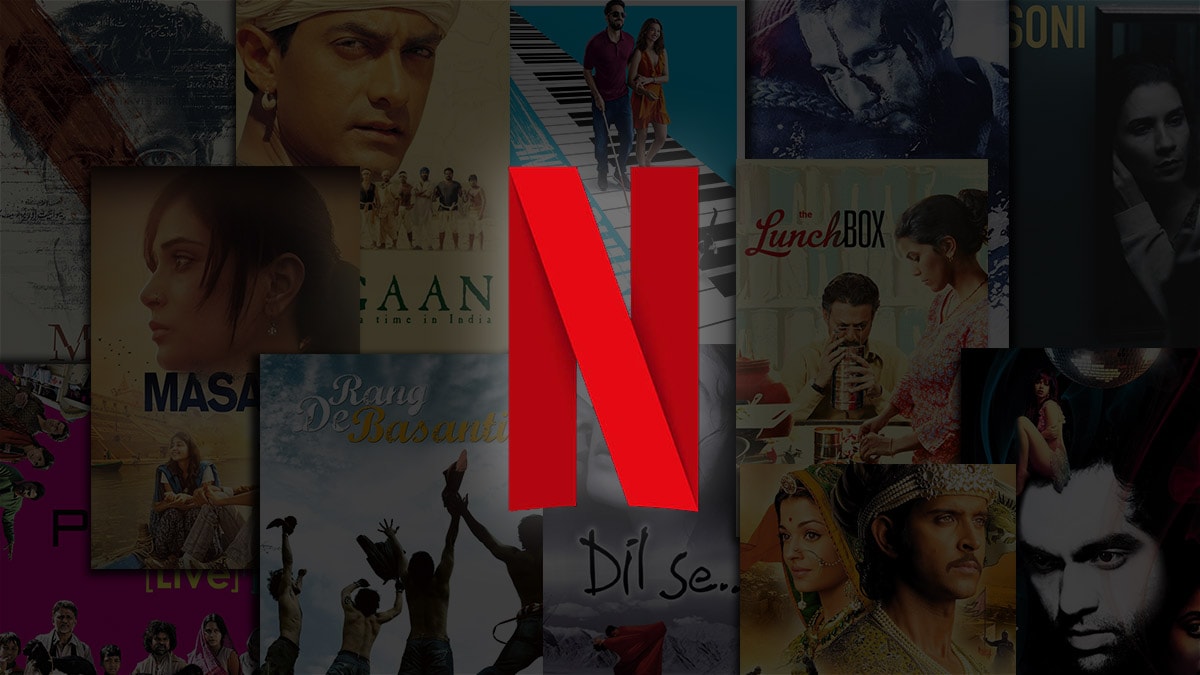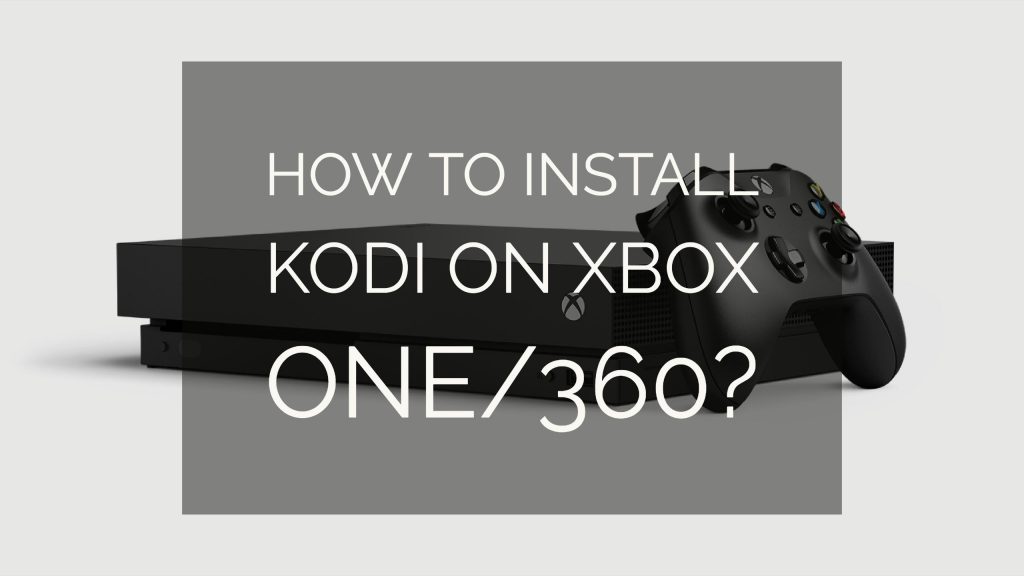
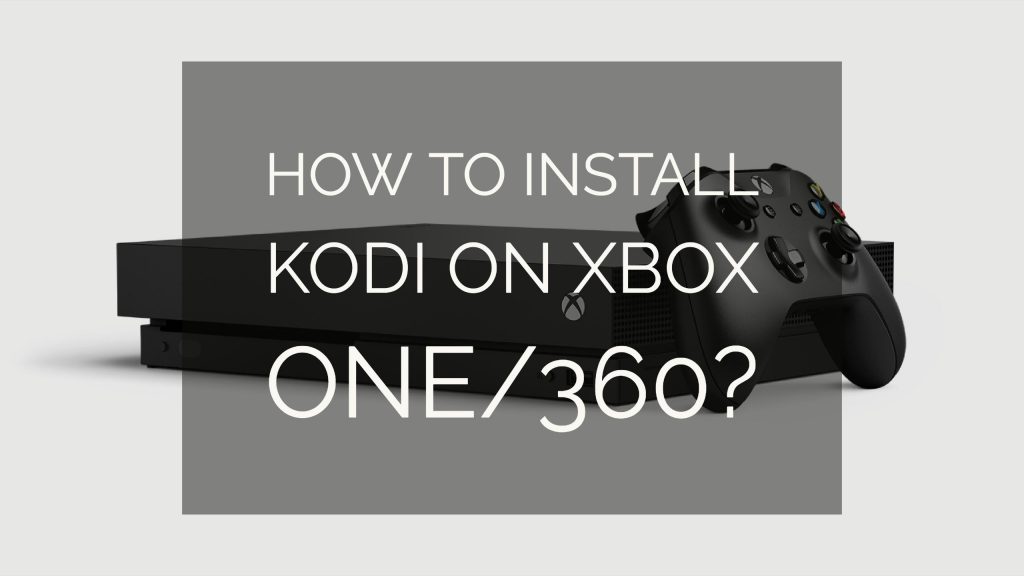
Kodi On Xbox 360:- What is Xbox 360 and how we can use it on Kodi? Xbox 360 is an amazing home video game console which was developed by Microsoft and is a successor of Xbox. Xbox 360 is considered as the seventh generation of video game consoles and is one of the toughest competitors of Sony’s PlayStation 3 and Nintendo’s Wij. It is one of the most addictive gaming consoles which can be easily run with the help of Kodi software. We can easily use Xbox 360 on Kodi simply by installing it on your device. All you need to have for this is a streaming device connected to a television set. There is no official app released for Kodi yet, but still, if you wanted then you can easily use Kodi on Xbox 360 through different ways such as using an Amazon Fire Stick, using a Raspberry Pi 3, using the LocalCast app on Android, using an HTPC installed with Kodi.
Table of Contents
What are UPnP and DLNA?
UPnP: – UPnP refers to Universal Plug and Play. UPnP is a set of network protocols which allows various network devices like PC, printers, and much more to work coordinately and efficiently. This type of architectural structure supports Zero Configuration networking and also enables you to access device to devise networking of electronic devices such as mobile phones, PC, and home appliances etc.
DLNA: – DLNA refers to Digital Living Network Alliance. This configurational system works along with cable, satellite, and telecom services providers and helps in protection of data during a transfer at each end. It helps in reduction of the risk of piracy and hence provides the extra layer of protection to the users.
Install Kodi on Xbox 360 & Xbox one VIA UPnP / DLNA
How to install Kodi on Xbox 360 and Xbox One via UPnP/DLNA?
- Open Kodi on your device and then go to the Settings option.
- Go to the option of Service settings and then go with the option of Service Settings Toolbar.
- Scroll down the service settings toolbar and then choose the option of UPnP/DLNA.
- Once done successfully, the next thing you need to go with is the option of “Share My Libraries”. It will enable you to share your library on other devices.
- Now scroll down the toolbar and then click on the option of Allow Remote Control through UPnP to enable it.
- Once you have successfully done the process, now open your Xbox 360 gaming console and then select the Media Player you wanted to go along with.
- Now, you can see your Kodi application on your gaming console from where you can easily access it.
- Now, go with the option of video library from the Kodi Library and then select the option whichever you wanted to go along with means TV Shows, Latest movies, Sports and Music Channels etc.
- Once done, now select the category which you wanted to choose and then stream the unlimited videos from there easily.
Also Check:- How to Setup and Install Kodi On Roku
Other alternative ways of installing Kodi on Xbox 360 and Xbox One


Method 1:- Direct install Kodi On Xbox 360 Using AMAZON FIRESTICK
It is one of the easiest methods which provides you easy installation and access to watch your favorite programs on your TV.
- Go to your device and then download and install Kodi on Amazon Fire Stick.
- Once done, now connect the HDMI IN port of your device with the gaming console with the help of Firestick.
- Now, open up Xbox 360 on your device and then go to the option of Start followed by Settings and then TV & OneGuide.
- Now, go with the option of Devices followed by Amazon fire Stick which will provide you the interface of Fire Stick.
- Go to Settings > Applications > Manage Installed Applications and then > Kodi.
- That’s all, now you can easily stream unlimited videos on your device.
Also Check:- How To Update Kodi On Firestick Or Fire TV
Also Check: Z shadow : Hack Anyone Facebook passowrd
Also check:- Frp Bypass Apk
Method 2:- How to install Kodi on Using LocalCast App on Android Device
- Open your web browser and then install ES File Explorer, Kodi and LocalCast app on your android device.
- Now, download the PlayerCoreFatory.XML file from your web browser.
- Once done successfully with the process, open the ES File Explorer and then go to the option of Settings and check the boxes which will show various hidden files to you.
- Go to the downloaded file PlayerCoreFactor.xml and then copy it from there.
- Go to the option of Android/data/org.xbmc.Kodi/files/.Kodi/userdata/ and then paste the copied file there which will enable you to stream unlimited data on your device.
Method 3:- How to install Kodi on Using HTPC with Kodi App Installed:
- Open up Xbox One app on your device and then go to the option of Settings > TV & OneGuide.
- Select Antenna as your zip code and then set your TV, AV receiver and cable box.
- Add ‘hp’ in the option of brand followed by your own code as ‘N1679’ which will start to send IRC commands to the HTPC and hence enables you to stream Kodi on your device.
Also Check:- How to Install Kodi on Chromecast: Setup Guide


-
Method 4:- How to install Kodi on using Raspberry Pi 3
- Connect HDMI IN Port through Raspberry Pi 3 with Xbox 360.
- Open your Xbox One and then go to the option of Start > Settings > TV & OneGuide > Devices > Raspberry Pi 3.
- Go to the option of Applications menu and then go to the option of Kodi and then install various Add-ons so that to extract best results from it.
Also Check:- How to Install Exodus on Kodi 17.4 Krypton / Jarvis
Some of the best add-ons for the watching movies using Kodi on Xbox 360 are below
- Youtube
- Soundcloud
- Plex
- iPlayer
- Filmon TV
I Hope You Will Like This Article, In case if you have the problem on installing kodi on Xbox 360 and Xbox one, Drop Comment, Also Share this article if you Find This article HelpFul.