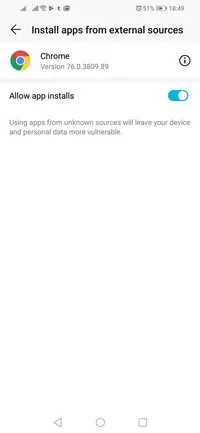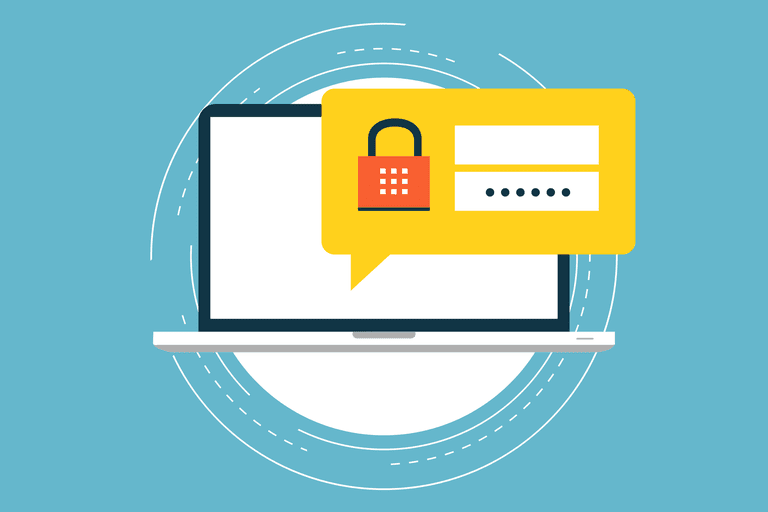What sets Cinema HD apart from other streaming services is that it does not require any subscriptions or payment for you to watch the multitude of TV Shows and movies it provides. Unfortunately, Cinema HD does not come with an application ready to download on Roku; instead, you will have to install an apk.
Cinema APK is entirely free to download and does not require any purchase or charges for installation. This article will walk you through the different steps required for you to get Cinema HD on Roku.
Table of Contents
How to Install Cinema HD On Roku?
We will describe how you can watch Cinema HD content on your Roku device by downloading the Cinema APK onto your phone in the steps below.
Before you begin any of the processes below, you need to ensure that both the phone you use for this method and the Roku television need to be on the same Wifi network.
Download the LocalCast app onto your Phone
You also need to make sure that your Wifi speed is strong and fast enough for casting to occur smoothly. To begin, you will need to install an app called Local Cast onto your android phone. To do this
- Switch on your phone and go to the Google Play Store.
- In the search bar displayed on top of the window, type in Local Cast, and you will see a display of all the apps that have similar names.
- Click on the LocalCast app and press the install button located next to it.
- Wait for a few minutes for the installation process to take place. Once it is over, open the Local Cast application.
- When you open the app, you will see a Casting Icon displayed on the first window of the app. The icon is yellow in color, and when you click on it, it will display a list of the available devices you can cast.
- Along with the list, there will be another option that says Change the Scan Active For. Select this option.
- This will lead you to a different set of options, and you will have to turn on the Discovery Options for the Local Cast to find your Roku television.
Download the Receiver onto your Roku Television
The first step is installing an app that casts content from your phone onto a device. In the second step, you will need to install a receiver on your Roku TV to pair it with your Android phone. To install a receiver on the Roku television, follow the instructions below.
- Switch on your television and go to the Roku Home Page. This can be done by simply pressing the home icon on the Roku remote.
- Using the remote navigate to the Roku Store.
- In the Roku Store, you will see a list of all the channels available for download as well as a search bar on top of the screen. Using the Roku remote and the virtual keyboard displayed on the screen, type in Local Cast Receiver into the search box.
- Click on search and navigate to the app. Install the app to the Roku television.
- Wait for a few minutes for the installation process to finish, and then go back to your Roku Home Page.
Install the Cinema HD APK to your phone
To download the Cinema HD apk file onto your phone, you will have to make some changes to the settings. Third-party downloads need to be allowed, as the app is not from the Google Play Store.
- Switch on your phone and go to the Settings app.
- In the settings app, go to the Security window. Depending on the model of the phone, the window could also have the name Security & Privacy.
- In this window, you will see different Security options, including one named Install apps from external sources. Click on this option. If this option is not on the Security page, you will find it in the More section.
- There will be a toggle switch present; turn it on to allow downloading from third-party sites.
- To start, you need to download the Cinema HD apk onto your Android phone. Use this link to get Cinema HD onto your phone.
Connect the Local cast App From your Phone to the Roku Television
Now we have installed both the cast and the receiver on the respective devices. The final step to get Cinema HD on your Roku TV is to connect the android phone to your Roku television. To connect these two devices, follow the steps written below.
- Once Cinema HD is installed onto your device, launch the application. You will see a list of various TV shows and movies. You can even search for the movie you want.
- Once you select the movie or TV show you want to watch, click on it.
- You will see a list of various links that you can use to watch the content of your choice.
- When you find the link you want, press and hold the link, and a popup list of various functions appears.
- Click on the option Open with all cast.
- The media will now start playing on your Roku device without any other problems. You can attend calls and even use different messaging applications without hindering the casting process.
Conclusion
Cinema HD is a service that provides free media. However, there is no application, and hence you have to install an APK on your android device and cast it to your Roku television. This article discussed the three major steps involved in getting Cinema HD on your Roku TV.
The first two parts include installing a Local Cast app on your Android device and a Local Cast receiver on your Roku TV. Once that is done, install the Cinema APK on your android device and launch the app. Once you have selected a movie or tv show that you want to watch, cast it onto your Roku TV and enjoy!
Related