Install HBO On Kodi: What is HBO & Flacon Addon? Watching HBO (Home Box Office) on Kodi is becoming a trend now. It is one of the biggest sources which provide you a large number of top television channels. The best part of the HBO is that it is available in HD quality and also offers you the facility of streaming TV on various devices.
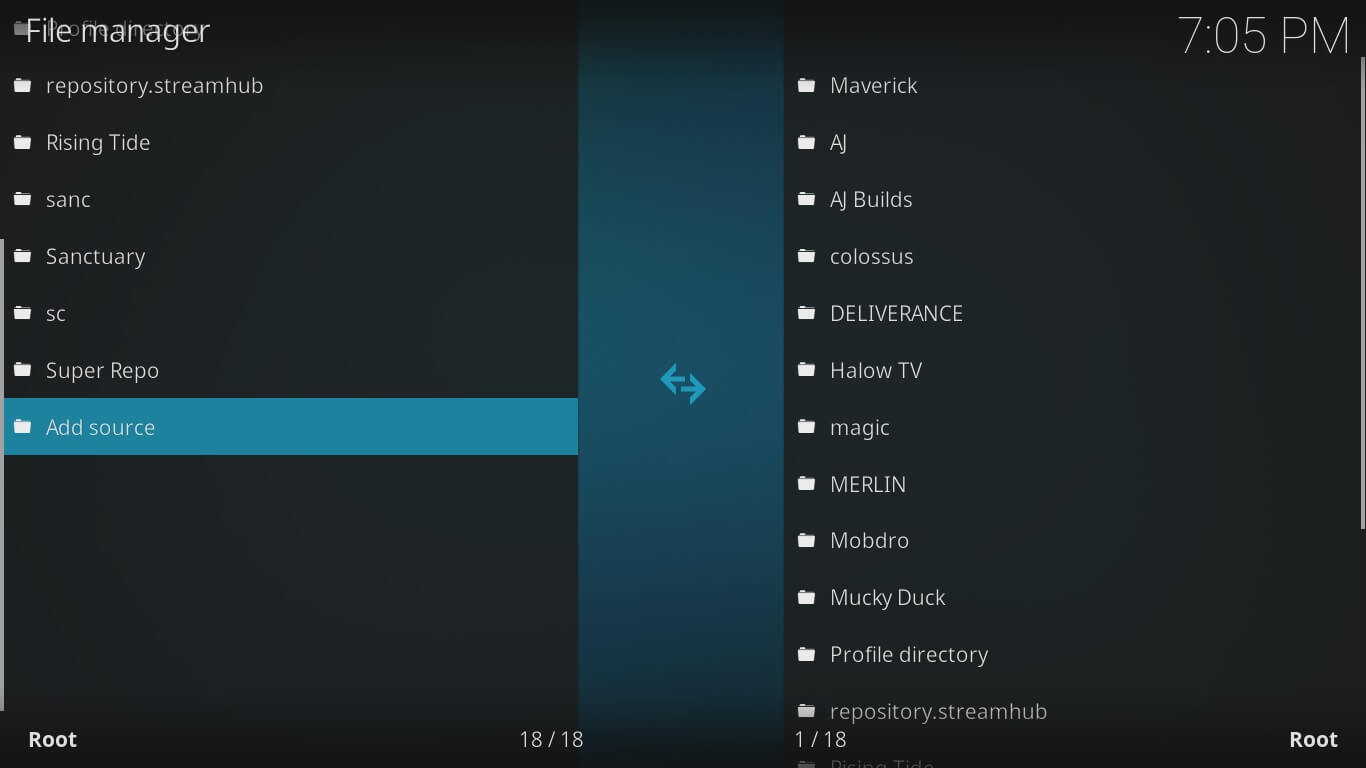
Flacon Addon is an additional addon to Kodi which enhances the experience of watching TV a step higher. It is a filtered addon which enables you to enjoy various other channels too. Just watch HBO live on Kodi with the help of Falcon addon and enjoy unlimited streaming of videos.
Table of Contents
Best Add-ons Which Provides HBO on Kodi
While watching HBO on Kodi we always preferred to have various add-ons which may enhance your experience of watching HBO on your Kodi. Here, we have listed below:
- Falcon,
- Covenant,
- Exodus,
- Elysium,
- SportsDevil,
- Pro Sports,
- Rising Tides,
- WolfPack,
- Project D,
- Planet MMA,
- UK Turk’s List,
- Sports World,
- Delorean.
All of these are third-party add-ons which enable you to have geo-restricted usage. You can now easily access various restricted channels too without having any security issues.
Also, Check More About Kodi on Roku & Kodi on Xbox 360 & Kodi on PS4
How To install HBO On Kodi Using Falcon Addon in Krypton V17 or Higher?
The flacon is one of the best addons in Krypton V17 which you can easily download and install HBO on Kodi by just following the steps given below: –
- Launch your Kodi Krypton V17 on your device.
- Go to your home screen and then move forward with the option of Settings.
- Select the option of File Manager and then click on the option of Add Source to make it capable of adding HBO on Kodi.
-
- Click “None” and then replace it with URL http://ajbuiilds.uk/secret/.
- Once you have added it successfully click on “Done” to move forward with the process.
- Provide a name for the file. Let say it Secret and then press OK.
- Go back to your home screen and then again go with the option of Settings followed by opening Add-ons and then select the option “Install from Zip File”.
- Select the file named “Secret” and then click on the option of plugin.video.fakmov.zip.
- You will receive a notification message on your home screen saying “Falcon Repository is enabled”.
- Go back and then select the option of “Install from repository”.
- Select Colossus > Video Add-ons > Falcon IPTV.
- Select the list of channels you wanted to view and then scroll down to get HBO HD.
- On the successful completion of the process; just restart Kodi in order to avail the proper functioning of it.
How to Watch HBO on Kodi on Fire Stick or Amazon Fire Tv?
You can also watch HBO on Amazon Fire Stick on Kodi. The installation process of HBO on Kodi Firestick is quite easy. The only thing you need to keep in mind is to subscribe to their prime services when opening up the app.
- Open up your Amazon Fire Stick and then Download HBO Go app on your device.
Click below Download HBO GO
- Once the app has been properly downloaded on your device; open the app and enter the activation code in the provided place.
- Just click on the option of Activate your device to get the code and then enter this code on your device.
- Now, click on the option of HBOGO.com for activating it and use VPN code to use the various channels without facing any geo-restrictions.
- Select the option between Fire Stick and Fire TV Box and then click on Continue to go further with the process.
- Select your TV provider and then enter your Username and password to avail the services of your TV provider.
- Enter your activation code in the provide place and then click on Activate Device to continue the process.
- Once HBO has been successfully installed on your Kodi Amazon Firestick you will get a notification message on your home screen.
- That’s all done with the process.CONCLUSIONMost of the people now prefer to watch HBO on Kodi now. Installing HBO on our Kodi is not such a hard deal to break on just follow the procedure provided above and enjoy the seamless streaming of live TV on your device easily.





