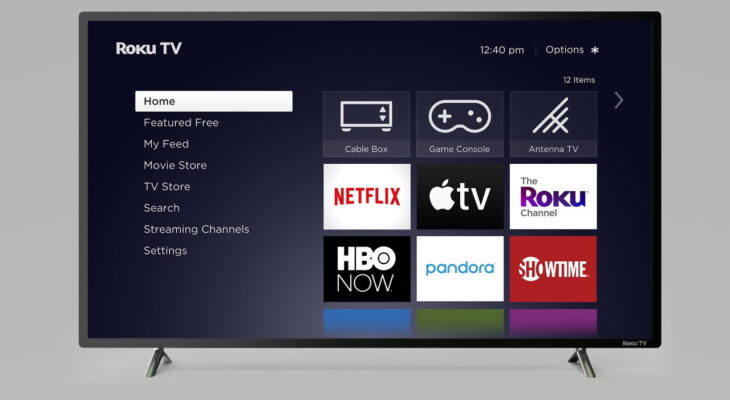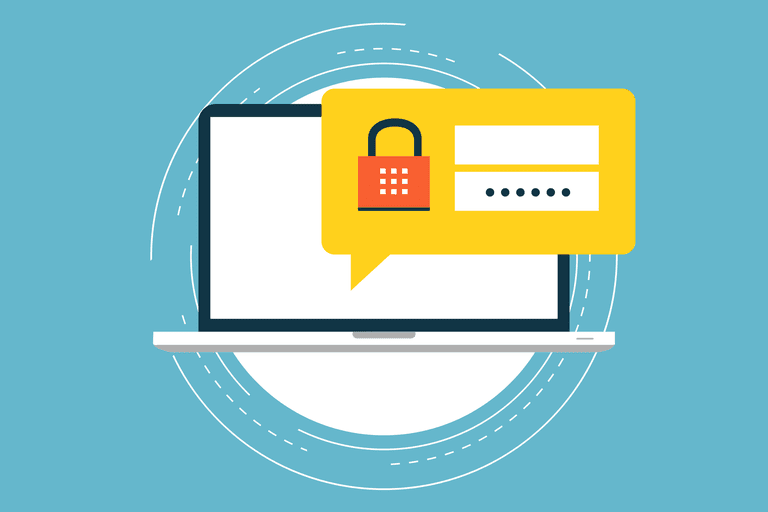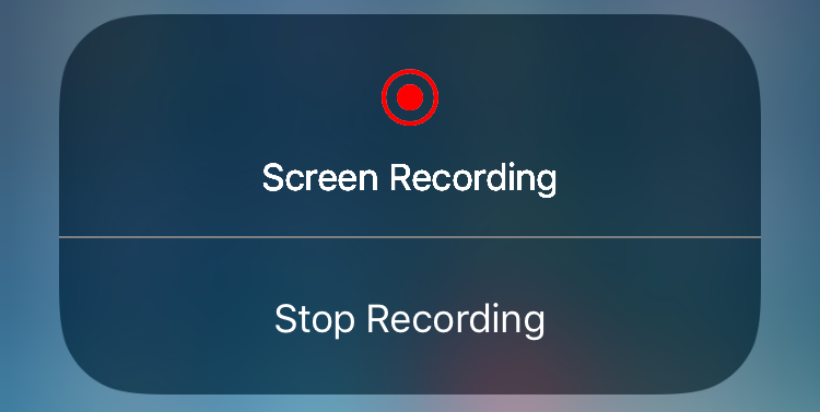If you wish to donate or sell your Roku device, you must first reset it to factory default settings and then disconnect it from your account. As a result, the next owner will be able to set it up as if it were brand new out of the box. If it’s frozen or not operating properly, you may try to restart it to solve the problem and if with that it doesn’t work, you conduct a full factory reset as a final option.
Rebooting your Roku will have no effect on your settings or data. Only a factory reset can erase all customization and uninstall any downloaded channel applications.
Here’s how to restart or factory reset your Roku TV.
Table of Contents
How to Restart the Roku TV?
You may restart your Roku TV via the Settings menu, or force it to restart by hitting a succession of buttons on the Roku remote or disconnecting the power cable.
The steps to restart for the Roku TV are:
- To access the main menu, press the button on your remote.
- Select Settings by scrolling up or down.
- Select System by using the right arrow button.
- Using the right arrow button, choose Power.
- By clicking the right arrow button, choose System Restart.
- Using the right arrow button, select Restart.
- Press the button to confirm.
Note: Please note that your TV may take a couple of seconds to resume.
When not in use, most users keep the Roku plugged in and in standby mode. As a result, it’s a good idea to reset it on a regular basis. The operation clears all data and resets the memory, which may help to prevent freezing and restarting.
The steps to reboot your Roku TV if frozen are:
- Go back to the Settings menu and choose System.
- Select System restart now.
- Select Restart after that.
Simply restarting your computer may be enough to resolve your problems. Restarting your gadget on a regular basis is always a smart idea.
How to Factory Reset the Roku TV?
A factory reset on a Roku may be done in two ways. You may reset hardware by pressing the reset button, restart the pinhole behind the device, or use the reset option in the on-screen menu. Both the method’s instructions are listed below.
The steps to reset from the settings menu are:
- Head to the home screen by using the home button and then go to the settings menu.
- To enter the menu options, click “Ok” on your Roku remote.
- Select “System” from the drop-down menu.
- “Advanced system settings” should be selected.
- From the list of choices, choose “Factory reset.”
- When asked, select “Factory reset everything” and follow the onscreen steps of the reset wizard.
The following are the steps to do a hardware reset or a pinhole reset:
- Every Roku device has the ability to do a hardware reset. Older instruments feature a pinhole, while modern devices include a reset button to reset the hardware.
- Look for the reset button on the outside of your Roku device. Search your Roku device outside for the Reset button.
- Maintain 20 seconds down the button. Use a paper clip to push and hold the button when your device has a pinhole reset.
When the reset is finished, the indicator light on most Roku devices will rapidly blink.
What happens once the Roku TV is reset?
Your smartphone should now boot up to the home screen after being reset. You’ll need to rejoin your home network if you’re not selling or returning the device, but instead, want to use it again.
Login on your computer or mobile device to your Roku account after it is linked to it. After you’ve linked the device to your Roku account, your Roku channels will start downloading. You’ll have to re-log into all of your channel applications.
How to reset your Roku TV by Network Connection Reset?
You may reset a Wi-Fi network connection without changing the remainder of the Roku configuration if you experience difficulties sustaining the Wi-Fi connection.
The steps are as follows:
- Go to Settings from the Home Page.
- Select System > Advanced System Settings from the drop-down menu.
- From the drop-down option, select Reset Network Connection.
- Reset Connection clears all current Wi-Fi connection data.
- Head to Settings > Reach to Network > Set up a new connection and re-enter details for your Wi-Fi account.
How to Reset Your Roku Remote Control?
Unplug and insert batteries remotely when your Roku Remotes do not function with your device before or after reboot or factory resetting.
If it doesn’t work, look for a Link/Pairing button on your remote.
Select Link/Pairing from the drop-down menu. Check to see if you can re-establish the remote’s pairing with your Roku device by turning it on.
If your remote lacks a link button, it’s a conventional IR remote that requires a clean line-of-sight connection to your Roku device and cannot be reset from the remote. Now make sure to maintain no obstruction between your remote and Roku TV & do check the batteries too.
Conclusion
You can decide between the restart of a system and a hard factory reset while troubleshooting your Roku TV. Depending on the sort of problem you’re having with your TV, you may only need to do one or both of these things to fix it. However, if the above-mentioned techniques fail to resolve the issue with your TV, you should contact Roku’s help center for more assistance.
FAQs
- What if I reset my Roku TV?
By resetting the device, all saved personal details pertaining to your settings, network connections, Roku information, and menu choices will be removed. After finishing, repeat the guided setup and reconnect to the internet, relink and reload streaming channels to your Roku account.
- Where can one find the Roku reset button on the remote?
Insert the batteries back in the distance as you watch the Roku home screen on your TV. Press and hold down for around 5 seconds the reset button in the battery compartment.
- Will unplugging your Roku TV reset it?
Unplugging your stations or settings from power or from a TV will not alter the situation. It should be portable so that all the information is internal.
Related: